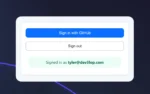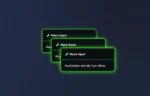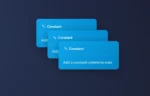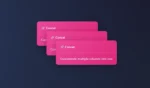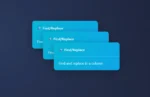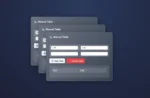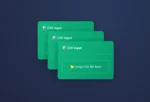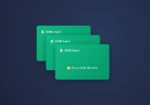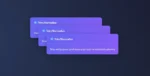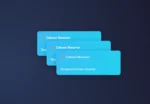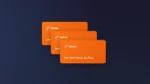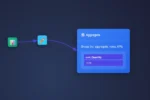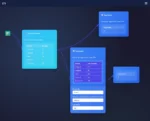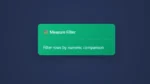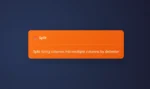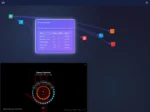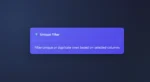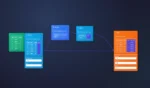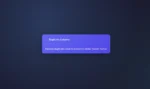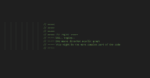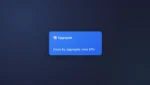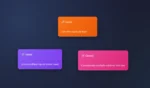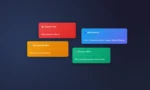by tyler garrett | May 8, 2025 | Solutions
The traditional Extract, Transform, Load (ETL) data pipelines have served businesses well over many years, yet as organizations face larger data volumes, increasing complexity, and evolving business demands, it’s clear that the old-school ETL approach has its limits. Data leaders and IT strategists seek methods that scale, adapt, and innovate at a pace aligned with today’s digital realities. Enter asynchronous ETL choreography—a sophisticated, agile paradigm offering the power of real-time responsiveness, scalability, and flexibility. Rather than being limited by monolithic, tightly-coupled data integrations, agile firms now adopt event-driven architectures, orchestrating numerous autonomous services and microservices. This blog dives deep into why data-savvy businesses are embracing ETL choreography, exploring key advantages, offering best practices, and providing insight into common pitfalls you should avoid along the journey.
What is Asynchronous ETL Choreography?
Unlike classic, synchronous ETL pipelines that depend on sequential, tightly-coupled processing steps, asynchronous ETL choreography leverages a loosely-coupled, event-driven architecture where components independently listen and react to events or triggers. In traditional ETL models, data transformation and loading typically take place on a fixed schedule with many sequential dependencies that can prove problematic if errors or downtime occur. Conversely, with asynchronous choreography, each step is more modularized and autonomous, responding dynamically to triggered events, rather than waiting for prior tasks to complete.
This freedom enables faster, real-time data pipelines, greater flexibility, increased fault tolerance, and enhanced scalability. For example, when a change occurs in your dataset, rather than processing the entire pipeline at predefined intervals, components can asynchronously and independently react immediately. This real-time responsiveness is paramount in use cases such as analyzing machine sensor data, customer interactions, or even real-time financial transaction processing.
Asynchronous data pipeline designs also facilitate adoption of modern technologies like cloud infrastructure and microservices. You can effortlessly integrate industry-leading visualization tools, which can ultimately enable compelling, actionable insights. For more information about adopting such tools, explore our expert data visualization consulting services.
Benefits of Adopting Asynchronous ETL Choreography
Scalability and Flexibility
One immense advantage of asynchronous ETL choreography is its inherent scalability. In traditional pipelines, additions or changes often necessitate significant rework because various components—and their interdependencies—are tightly interwoven. Choreographed pipelines decouple these services, allowing new components or data sources to join the ecosystem without intrusive modifications. Organizations can swiftly scale data streams up or down in response to shifting business needs or data traffic fluctuations.
This loose coupling empowers organizations to innovate rapidly, unveiling use cases beyond standard pipeline handling. Whether it’s introducing advanced analytics use cases or integrating new SaaS products (learn more about SaaS challenges in our article “The SaaS You Picked Yesterday Will Be More Expensive Tomorrow“), asynchronous designs are fundamentally more agile.
Improved Fault Tolerance and Reliability
Synchronous ETL systems typically face bottlenecks wherever errors occur, halting entire pipelines and increasing downtime. With asynchronous ETL choreography, independent components limit the scope of failures and gracefully handle issues as they arise. For example, if a service temporarily stops responding or encounters faulty data, the system can still function as other modules autonomously continue performing their tasks.
This approach supports higher availability, greater reliability, and reduced maintenance overhead. For a deeper dive into leveraging data analysis to proactively address downtime, visit our insightful article on “Predicting the Future of Maintenance: How Data Analysis Can Minimize Downtime and Boost Productivity.”
Practical Considerations for Implementing Asynchronous ETL Choreography
The Importance of Event-Driven Architecture
At its core, asynchronous ETL choreography hinges upon a robust event-driven architecture, which requires clearly defined event streams and automated event handling mechanisms. Events could be simple database triggers, real-time API calls, or messages from message queuing systems such as Kafka or AWS SQS. This level of automation saves time, reduces manual intervention, and ensures consistent data governance.
Effective governance becomes particularly crucial as data volume and velocity increase. Poor event handling or ambiguous event definitions can quickly derail reliability and trust in your data pipeline. As explained clearly in our guide to “Data Governance for Strategic Decision-Making,” a clear governance structure isn’t optional—it’s mission-critical.
Capitalizing on SQL Techniques and Logical Operators
Even with asynchronous ETL architecture, maintaining mastery over relational database skills is essential. A deep understanding of critical SQL concepts like SQL Joins, SQL wildcards (explained in our “SQL Wildcards Guide“), and logical operator techniques like those found in “Harnessing Logical Operators in SQL” remain invaluable. Combining robust traditional skills with cutting-edge asynchronous approaches gives data teams greater agility when constructing effective ETL choreography.
Common Pitfalls to Avoid When Building Asynchronous Pipelines
Avoiding Anti-Patterns and Overrated Tools
Like any contemporary data solution, asynchronous pipelines may introduce their complexity and potential pitfalls. It’s vital to thoroughly plan pipeline design, ensuring teams avoid costly missteps outlined in our strategic article “5 Common Data Engineering Anti-Patterns to Avoid.”
Another aspect critical to success is selecting appropriate tools, not simply following industry hype. Businesses often get distracted by trendy software that may not directly address specific requirements or complicate their pipelines unnecessarily. Our analysis, “The Most Overrated Tools in Modern Data Engineering,” offers cautionary advice on which common industry tools could impede your pipeline’s efficiency and performance. Make sure your technology decisions align closely with your organizational goals and data objectives.
Driving Decision-Making with Executive Dashboards
With dynamic, asynchronous data architecture up and running smoothly, your organization’s next step is leveraging actionable insights using modern executive dashboards. Dashboards tapping asynchronous ETL choreography provide executives unprecedented access to real-time analytics that shape smarter, faster decision-making processes.
Such dashboards should be carefully crafted for usability and effectiveness. Explore our detailed resource “Creating Executive Dashboards That Drive Real Decisions” to leverage the full potential of your asynchronous ETL investment, facilitating truly data-driven decision-making from the top-down perspective.
Final Thoughts: Embracing the New Era of Agile Data Pipelines
Asynchronous ETL choreography is no longer an exotic concept but a must-consider paradigm for organizations seeking agility, scalability, and real-time responsiveness in their data handling operations. Transitioning away from traditional, monolithic pipeline architectures does require thoughtful preparation, robust data governance frameworks, and savvy technical expertise. Yet, the rewards—increased flexibility, reduced downtime, real-time capabilities, and enhanced analytical insights—significantly outweigh the challenges.
By embracing event-driven architectures, mastering essential SQL concepts, steering clear of common data pitfalls and anti-patterns, and aligning technology tools strategically, data-driven executives place their organizations ahead of competitors still stuck in legacy ways of working. The future of enterprise data orchestration is undoubtedly asynchronous—it’s a transformation worth mastering today.

by tyler garrett | May 8, 2025 | Solutions
In today’s data-driven business environment, efficiency means the difference between industry leaders setting the pace and those left behind. Executives, strategists, and technical experts alike require rapid insight into vast volumes of data—you simply can’t afford delays in processing critical queries. This is precisely why businesses are strategically turning toward vectorized query processing tools and methods. Leveraging advanced vectorization techniques upgrades your data analysis from “just functional” to “lightspeed,” transforming business decisions in real-time. Ready to empower data-driven decisions and drive competitive advantage? Let’s explore how vectorized query processing helps organizations accelerate their data workflows and build a truly efficient data-driven culture.
Understanding Vectorized Query Processing: A Quick Primer
Vectorized query processing is a cutting-edge data processing technique designed to enhance the speed and efficiency of database queries. Traditional query engines process one data item at a time—a technique known as row-wise processing—often resulting in inefficient utilization of modern hardware resources. In contrast, vectorized engines process entire batches (vectors) of data in parallel, capitalizing on current CPU architectures that handle multiple operations simultaneously.
How does this work exactly? By organizing query operations into high-performance, parallelizable batches, vectorized processing significantly reduces CPU overhead and eliminates unnecessary repetition, allowing you to process queries more efficiently. These batches of data points, or vectors, benefit from reduced CPU instructions (fewer conditional branches, better cache utilization) and optimized memory usage. This streamlined approach can dramatically accelerate performance, particularly in analyzing substantial volumes of structured data.
For data-driven organizations seeking a competitive edge, embracing vectorized query practices enables quicker, almost real-time processing, thus contributing directly to precise decision-making, enhanced forecasting accuracy—as outlined in our recent piece on accurate demand prediction—and optimized resource allocation strategies.
Benefits of Implementing a Vectorized Query Strategy in Your Organization
Faster Queries, Smarter Decisions
The essential benefit of vectorized query processing lies in its immense speed gains over traditional methods. Where legacy query architectures become bogged down with large-scale datasets, vectorized processing consistently outpaces them, reducing query times from hours down to mere seconds or minutes. This speed enhancement translates directly into strategic agility—giving your business the rapid insights necessary for quicker decision-making and a stronger competitive posture. For those eager to dive deep and explore further performance optimization and real-time insights, our recent guide on microservice telemetry aggregation patterns can offer complementary strategies for maximizing speed and efficiency.
Maximizing Hardware Utilization
Today’s hardware landscapes are optimized for parallelized task execution, from vector units in modern CPUs to multicore processors and GPU acceleration. Vectorized query engines are specifically crafted to exploit hardware capabilities thoroughly. By converting queries and operations into highly-efficient, parallelizable instructions, vectorized processing ensures maximal hardware utilization, dramatically improving throughput and lowering overall data processing costs. The outcome is straightforward: more efficient use of existing resources, reduced infrastructure overhead, and lowered IT expenses, supporting businesses striving toward cost-effective scalability. To better understand such architectures, check out our perspective on why many data engineers misunderstand scaling architectures.
Ensuring Accurate Analytics and Forecasting
Vectorized processing doesn’t only deliver speed. Its highly-structured, repeatable processes also significantly reduce processing errors, providing consistent and accurate results across vast datasets. As accuracy in data analytics directly translates into better forecasting and resource allocation, it’s an essential tool for organizations pursuing ambitious analytical and operational excellence initiatives. Leveraging vectorized query processing within analytics enhances predictive modeling capabilities—exactly why it’s important to understand the benefits outlined in our article on streamlined production planning for improved resource allocation.
Practical Use Cases: Where Vectorized Query Processing Shines
Wondering if vectorized query processing is relevant in your organization’s context? The applications for this transformative technology cut across industries—from finance to healthcare and manufacturing. Consider the healthcare industry, for instance. Complex analysis of patient data, including lab results and electronic health records, becomes significantly faster, facilitating timely diagnoses, personalized treatment plans, and real-time analytics. Our exploration of how data analytics transforms healthcare clearly highlights broader real-world implementations and the power behind accelerated data handling in critical settings.
Similarly, finance and retail sectors benefit substantially from vectorized query processing. Quick processing enables precise financial modeling, real-time fraud detection, and instant market analyses—vital for sound strategic decisions in highly competitive environments. Furthermore, manufacturers can continuously optimize their production lines by accessing insights faster, utilizing smarter performance metrics, and proactively identifying and reducing wastage or bottlenecks in production.
Across industries, the relevance and application of powerful query acceleration through vectorization become crucially clear: speed matters, and the ability to rapidly harness critical insights fundamentally reshapes a company’s operational effectiveness.
Beyond Traditional Data Processing: Vectorized Querying Alongside Emerging Technologies
Vectorized query processing fits neatly into the advancing landscape of technology that’s transforming data manipulation at a fundamental level. Going beyond standard data processing methodologies, companies are confidently navigating toward sophisticated new innovations. One innovation we recently spotlighted is quantum computing, detailed in our forward-looking piece on how quantum computing is set to transform the data industry. Combined thoughtfully, vectorization and quantum computing represent complementary pieces of a sophisticated puzzle designed to amplify data analytics to unprecedented scales.
In parallel, technologies such as NodeJS-based back-end architectures are becoming popular choices for efficiently scalable data processing and real-time analytic systems. Businesses interested in understanding how this modern back-end technology integrates seamlessly into their data ecosystem can explore our expert-focused NodeJS consulting services. By effectively pairing powerful query engine capabilities alongside emerging technologies, businesses can future-proof their analytical capabilities, fully embracing innovative and transformative approaches to data utilization.
Getting Started with Vectorized Query Processing: Recommendations for Success
If your organization is exploring vectorized processing to drive data workloads at warp speed, careful planning and strategy alignment remain critical. Decision-makers should focus on assessing their current infrastructure, identifying business areas that stand to benefit most, and gradually adopting vectorized technology while carefully tracking KPIs and expected outcomes.
A successful implementation begins with informed decision-making—making a genuine assessment of your organization’s readiness for vectorized processing, equipping your teams with the necessary education and resources, then incrementally incorporating new technology into your existing ecosystem. Additionally, businesses must pay close attention to user adoption and make sure the reports and data insights they provide are truly meaningful—that is, ensuring you’re not making the costly mistake outlined in our cautionary post, “No one looks at your reports? Ouch!”.
Taking advantage of vectorized query processing doesn’t just involve incorporating advanced computing techniques and cutting-edge technology. Rather, it represents a vital step toward a cohesive strategy that intertwines technology, talent, and organizational culture, ensuring lasting digital transformation and sustainable data leadership.
Ready to scale your data performance and embrace revolutionary query acceleration strategies? Begin by rethinking your data culture, investing in appropriate technologies, and ultimately integrating vectorized query processing strategies into your broader digital and data ecosystem.

by tyler garrett | May 8, 2025 | Solutions
Picture your organization as a high-performing sports team preparing for a decisive championship game. You’ve invested in top talent—data scientists, ML engineers, and analysts—yet your crucial plays keep fumbling at key moments. You’re producing groundbreaking models, but scaling, consistency, and keeping track of those valuable predictive features across diverse environments feels chaotic. Enter the Feature Store architecture—the game-changing component that’s often overlooked in machine learning operations (MLOps). Just as analytics-driven insights can help businesses accelerate decision-making and innovate rapidly (like understanding your customers through Historical Sales Analysis or uncovering market opportunities with Market Basket Analysis), using impactful Feature Stores can finally align your ML practice into a strategic powerhouse. Let’s dive in and explore why Feature Store architectures are the missing link needed to successfully scale your machine learning ambitions.
What Exactly is a Feature Store?
At its core, a Feature Store is a centralized repository where organizations define, create, manage, and serve machine learning features consistently. Features—predictive variables used by machine learning models—can include historical averages, user behavior summaries, or demographic properties. While it might seem simple to collect and serve these predictive attributes, the truth is often more complicated. Different teams and projects frequently duplicate effort to extract similar features, leading to inconsistencies and considerable overhead.
Think of a Feature Store as your company’s reliable “single source of truth” for ML data. Much like how powerful analytics tools such as Tableau Data Extracts ensure consistent business reporting, Feature Stores empower data science teams to reuse features seamlessly across multiple ML models, initiatives, and platforms. They standardize data management—freeing up your teams to focus more robustly on experimentation, model precision, and innovation, instead of data preparation. As your strategy matures, Feature Stores will become increasingly critical to scaling your machine learning initiatives efficiently.
Why You Need a Feature Store in Your ML Strategy
Accelerate Model Deployment
A Feature Store simplifies and streamlines the path to deploying machine learning models by eliminating redundant feature engineering tasks. By providing an easily accessible, standardized repository of pre-engineered features, your teams can rapidly prototype and deploy models, significantly shortening your time-to-market. Consider the hours lost as each data scientist recreates features from scratch across multiple projects. Feature Stores enable faster deployment cycle times, improving your business agility and keeping your organization one step ahead of competitors still manually crafting data features per individual ML task.
Moreover, by centralizing data workflows, your ML initiatives inherently gain oversight, clarity, and better structure—reducing human error. Just as businesses rely on structured guidelines for creating impactful visualizations (such as detailed tutorials on Creating a Basic Bar Chart or Line Graph), Feature Stores offer standardized processes for feature creation, accelerating prototypes while ensuring accuracy.
Ensure Consistency and Empower Collaboration
ML features generated in isolation by different teams often diverge in subtle yet costly ways—leading to inconsistencies that impact predictive accuracy and decision-making. A Feature Store mitigates this risk by enforcing a uniform definition, quality standards, and tracking lineage and versioning of features across various projects and environments.
Collaboration improves dramatically when teams share a clearly defined and managed dataset available within the Feature Store infrastructure. Think of it like mastering SQL techniques such as pattern matching using the LIKE operator; standardized methodologies lead to reproducibility. Once your teams leverage the same consistent foundation, knowledge sharing increases—fostering innovation, creativity, and reducing onboarding friction for new team members joining your organization.
Types of Feature Store Architectures: Offline vs. Online
Offline Feature Stores
An offline Feature Store primarily focuses on feature engineering tasks in batch processing, typically handling historical data used by training datasets. It integrates seamlessly with big data infrastructures like data warehouses or data lakes, making batch feature engineering highly efficient. Ideal for maximizing data exploration, offline Feature Stores allow engineers and data scientists more flexibility and time in developing highly sophisticated features, based on historical patterns analyzed across time periods.
By leveraging offline architectures, organizations can refine models incorporating historical trends, such as those discovered through a deep dive into Historical Sales Data. This thorough analysis strengthens predictive accuracy as ML models are trained rigorously on well-understood historical scenarios, setting a strong foundational benchmark for future predictions.
Online Feature Stores
When your ML requirements include real-time predictions, as is common in recommendation engines, dynamic pricing, or personalized user experiences, online Feature Stores become essential. These systems manage serving features instantly—with milliseconds latency—to satisfy intense demands of real-time machine learning production scenarios. Essentially, online Feature Stores optimize the consumption and management of live data—turning instantaneous user interactions or sensor data streams into actionable predictions immediately.
Online Feature Stores perform optimally when interconnected with APIs in real-time services. For businesses aiming to unlock real-time insight, such as connecting data from a powerful cloud platform like Procore—expert Procore API Consulting Services are a strategic solution—online Feature Stores create near-instant benefits, ensuring real-time decision-making and personalized user experiences are fully performant and reliable.
Selecting the Right Feature Store Architecture for Your Business
Determining whether your organization needs an offline, online, or hybrid Feature Store depends entirely on your unique business requirements. Analyze your ML business cases: Does your team primarily develop models using historical analysis data? Or is your objective dynamic product recommendations deployed in real-time? Perhaps your ML initiatives span across scenarios—and a hybrid Feature Store architecture becomes absolutely advantageous.
For instance, if your enterprise is exploring transformative technologies such as Quantum Computing applications or innovative AI-Powered Tools, opting for a strategic, hybrid architecture ensures both historical workloads and real-time processing requirements are met effectively. Adopting Feature Stores isn’t just an investment in a data system—it’s a strategic decision that significantly amplifies your organization’s capacity to innovate and remain technologically agile in a rapidly advancing world.
Implementing Your Feature Store: Best Practices and Recommendations
Implementing a successful Feature Store requires more than selecting software—it’s about establishing a strategic technology partnership internally and externally. Stakeholders must align around data governance practices, technology choices, and design principles that distribute shared features effectively across your business. Design for scalability from the outset, ensuring both offline and online features can grow with your data complexity and business requirements.
Additionally, continuously audit and manage feature versions, integrate robust documentation, and provide clear lineage tracking to promote full transparency. As you build out your enterprise data strategies, complement Feature Store adoption with focused consultation from technical experts skilled in data engineering, APIs, database management, and system integration, ensuring smoother organizational adoption and quicker benefits realization.
Ultimately, leveraging a comprehensive Feature Store architecture is a strategic initiative that enhances your organizational capabilities substantially. It positions your machine learning practice as a reliable, scalable, and innovative center of excellence—enabling your team to proactively innovate, exceed business goals, and make data-driven decisions confidently.
Conclusion: Unlocking the Full Potential of ML with Feature Stores
Feature Stores, although often overlooked, are indispensable tools in scaling machine learning effectively across an organization. By streamlining feature engineering, creating consistency, enabling collaboration, and significantly reducing development timelines, Feature Stores empower your business to scale ML smoothly. Incorporating Feature Store architectures is undoubtedly the missing component in your ML operations—transforming your organization’s predictive analytics from time-consuming hurdles to strategic competitive advantages.

by tyler garrett | May 8, 2025 | Solutions
In the evolving digital landscape, the immediacy, accuracy, and comprehensiveness of data have become vital ingredients of successful decision-making strategies. As businesses strive to keep pace with rapid innovation cycles and real-time customer expectations, the architecture underpinning analytics must also evolve. Change Data Capture (CDC) plays the starring role in modernizing event-driven analytics. Imagine harnessing the power of real-time data replication across your enterprise databases—automatically translating database changes into actionable insights. With the right CDC topology, organizations can drastically reduce latency, improve data reliability, and pave the way toward unrivaled analytics agility. This post will guide you through essential CDC topologies and help decision-makers understand how leveraging these topologies can transform their event-driven analytic strategies, boost operational efficiency, and drive tangible business growth.
Understanding Change Data Capture (CDC)
Change Data Capture (CDC) is a sophisticated process that identifies and captures changes occurring in source databases and propagates these changes downstream. Rather than performing exhaustive queries or resource-intensive batch operations, which slow down operations and inhibit real-time analytics, CDC monitors events continuously, capturing data modifications—including inserts, updates, and deletes—in real-time. Leveraging CDC simplifies extensive ETL overheads, improves data freshness, and significantly enhances the responsiveness of analytics workflows.
A foundational understanding of CDC begins with acknowledging the limitations associated with traditional data integration methods. In legacy systems, periodic batch loads or scheduled data synchronizations force organizations to contend with stale data. CDC introduces dynamic, real-time operations, allowing organizations to seize analytics opportunities in the precise moment data events unfold. It’s critical to design your architecture thoughtfully, ensuring you choose effective visualizations that accurately reflect these powerful real-time events.
Implementing CDC effectively means selecting the right topology based on data volume, velocity, system compatibility, and business analytic demands. Let’s now examine essential CDC topologies that empower real-time, event-driven analytics at scale.
Types of Change Data Capture Topologies
Log-Based CDC Topology
Log-based CDC actively monitors transaction logs generated by databases, capturing changes as they occur without directly impacting the performance or accessibility of source databases. This topology provides high efficiency, minimal overhead, and exceptional accuracy. Transaction logs continuously capture a record of all alterations made to the database; CDC solutions seamlessly translate and stream these logs downstream for real-time analytics use cases.
The prominent advantages of log-based CDC include minimal performance degradation, near-immediate data availability, and high reliability. With a log-based topology, your business gains real-time insights crucial to quickly adapting to shifting market demands. This approach is particularly beneficial when needing to enhance analytic workflows, support complex real-time event processing, or leverage sophisticated SQL capabilities such as the ones elaborated on in our guide on SQL wildcards for enhanced query pattern matching.
By adopting log-based CDC, organizations significantly amplify their analytics capabilities and improve overall data strategy. Moreover, analytics teams can better adapt and design datasets tailored explicitly toward decision-making needs, further supported by strategic consulting such as our Power BI consulting services.
Trigger-Based CDC Topology
Trigger-based CDC involves strategically embedding database triggers into source databases, capturing and propagating critical changes immediately after operations occur. These triggers fire directly upon insert, update, or delete operations, ensuring instantaneous event capture and transmission. Due to their flexibility and ease of implementation, trigger-based systems can be particularly appealing for organizations with smaller or specialized workloads seeking simplicity and rapid deployment.
A compelling benefit of trigger-based CDC is its straightforward integration with almost any database system. However, triggers can cause overhead, potentially impacting database performance if implemented incorrectly or excessively. To address these performance concerns, organizations must adopt best practices, including careful trigger management and optimizations informed by expert analysis of queries and database interactions. Understanding complex SQL concepts like the SQL IN operator or optimizing data flow through strategic database views, as discussed in our post on creating virtual tables with SQL views, can significantly improve trigger-based CDC performance.
This CDC method brings inherent advantages of immediacy and customizability, critical for achieving immediate analytics response in scenarios demanding instant-feedback analytics—such as financial transactions, IoT alerts, or customer-facing applications.
Query-Based CDC Topology (Timestamp-Based)
Unlike log-based or trigger-based CDC, query-based CDC leverages timestamp-based queries directly against databases at incremental time intervals. This topology relies on continually identifying incremental changes made since the last query, using timestamp columns in record-level data management. It’s simpler to implement, requiring fewer database-specific functions, and is widely compatible across diverse enterprise database systems.
However, query-based CDC has limitations, like potential latency gaps between query intervals and increased overhead from regular queries, potentially causing a heavier database load. Therefore, implementing query-based CDC requires careful planning and thorough awareness of its impact on performance, latency, and data currency. Businesses can optimize the effectiveness of query-based CDC by better understanding database querying techniques, including efficiently differentiating data sets through approaches such as understanding the crucial differences outlined in our expert explanation on UNION vs UNION ALL in SQL queries.
Query-based CDC makes an ideal approach when near-real-time analytics, rather than instantaneous data, are sufficient for the business processes at hand. It’s also commonly adopted when legacy database systems lack transaction log accessibility or when triggers negatively impact system performance.
Evaluating the Right CDC Topology for Your Business
Selecting the appropriate CDC topology involves weighing several critical factors, including business analytics objectives, IT infrastructure constraints, database compatibility, data update frequency, performance impacts, and operational complexities. The optimal CDC solution depends heavily on specific enterprise analytics goals, system architectures, and scalability considerations. Organizations seeking continuous real-time analytics usually prefer log-based CDC due to its minimal overhead and high-speed event capture capabilities, while those needing straightforward implementations may opt for query- or trigger-based approaches.
Taking advantage of strategic data consulting services, like our specialized Power BI Consulting offering, can significantly streamline your organization’s understanding of which CDC topology best aligns with your analytics needs. Consultants can expertly analyze your data infrastructure, workflows, and analytics goals, offering strategic recommendations tailored to your business requirements.
Additionally, choosing a CDC topology must also reflect your organization’s long-term analytics vision and anticipated future scalability demands. Evaluating future analytics trends, as explored in our recent article The Future of Data: Next 5-Year Predictions, positions you to make informed architecture decisions today that secure a competitive advantage tomorrow.
Seamlessly Integrating CDC into Your Event-Driven Architecture
The effectiveness of CDC-based event-driven analytics ultimately hinges on how well businesses integrate CDC topologies into their existing IT landscapes and analytics workflows. Strategic integration encompasses selecting compatible tools, designing intuitive data flows, streamlining data latency, and ensuring agility when adapting to evolving analytics and business requirements.
Organizations seeking ready-built solutions might consider leveraging innovative data solutions, like our recent release, outlined in Canopys Task Scheduler software, which can smoothly orchestrate CDC tasks into broader event-driven analytics pipelines. Efficient analytics require orchestration capabilities that match the fluid, adaptable nature of CDC-driven data management.
Careful, proactive management and ongoing optimization remain imperative throughout CDC implementation phases. Effective deployment also means engaging thoughtfully with internal stakeholders, educating your IT and analytics teams, and carefully forecasting anticipated performance impacts. The integration of CDC-based topologies marks the first bold step toward sustainable, high-performing, future-ready analytics practice.
Conclusion
CDC topologies offer powerful transformative leverage for modern analytics initiatives. From log-based advanced tracking, to trigger-based immediacy and query-driven flexibility, each approach serves distinct purposes tailored precisely to specific business contexts. By proactively and thoughtfully selecting and implementing the right CDC architecture, enterprises elevate from passive data management to dynamic, real-time analytics-driven decision-making.
Partnering with expert data consultancies—like our highly experienced professionals at Dev3lop—supports the successful deployment and long-term success of advanced analytics strategies. Now is the ideal moment to embrace CDC-enabled analytics, positioning your business for powerful agility, responsiveness, and sustainable innovation amidst rapidly evolving technological landscapes.

by tyler garrett | May 8, 2025 | Solutions
In the rapidly evolving landscape of data analytics and business intelligence, understanding how your data travels through various systems and transformations has become mission-critical. Graph-based data lineage visualization empowers you to trace data from its origin to its final destination, providing unparalleled clarity into complex workflows and integrations. Equipped with insights derived from these visual maps, businesses can better manage their data processes, anticipate disruptions, ensure compliance, and build stronger datasets to drive strategic decision-making. If your enterprise values data-driven innovation, optimizing your approach to lineage visualization can unlock significant competitive advantages.
The Importance of Data Lineage in Today’s Data-Driven World
Today, enterprises are generating and processing massive volumes of data at breakneck speed. Data lineage—defined as the lifecycle journey data undergoes from its creation or acquisition through multiple transformations—is no longer optional but essential. Precise lineage details provide stakeholders clarity about data origins, transformations, and dependencies. Without such visibility, organizations risk costly compliance violations, misinformed analytics, and flawed business initiatives. Just as database administrators know the necessity of managing access control in SQL, maintaining detailed lineage documentation prevents unauthorized modifications and enhances operational oversight.
A proactive approach to data lineage provides executives and analysts the confidence to rely on their analytics outcomes. This strategy promotes higher levels of transparency, especially critical as data privacy laws and regulatory audits become more stringent. Remember that a robust lineage visualization approach doesn’t merely represent data streams; it helps decision-makers uncover hidden bottlenecks, duplicate processes, and unnecessary complexities. An effective lineage implementation ensures your organization stays agile, responsive, and secure—qualities essential for thriving in today’s high-speed digital economy.
Leveraging Graph-Based Approaches for Effective Lineage Visualization
Traditional data lineage often utilizes documentation methods such as spreadsheets or static diagrams. However, these methods quickly become unwieldy when confronting complex data ecosystems. Graph-based visualizations transform data lineage from static documents into dynamic, interactive maps, greatly enhancing readability and usability. This structured visualization supports faster, more confident decision-making, providing clarity around the dependencies between various databases, analytical frameworks, and integration touchpoints.
Graph databases like Neo4j or open-source solutions leveraging PostgreSQL have emerged as powerful engines for lineage visualization due to their ability to efficiently store and query complex relationships. Leveraging advanced database tools such as PostgreSQL can empower teams to build robust graph data structures that facilitate extensive lineage analyses. Powerful database management requires specialized expertise; partnering with experienced professionals, like those found in our PostgreSQL consulting services, can accelerate successful integration of graph-based lineage solutions into your analytics frameworks.
Adopting graph-based techniques makes lineage data accessible, actionable, and integrated with advanced analysis tools and processes. Monitoring data lineage visually makes traceability intuitive for decision-makers, allowing them to directly identify business value and risks from specific data sources, transformations, and target analytics. This transparency helps ensure analytics users trust underlying data and better understand the nuances communicated through complex workflows represented visually.
Understanding and Constructing Effective Data Lineage Graphs
To successfully map data lineage using graphs, businesses first need clear definitions of nodes and relationships. Nodes represent distinct elements like datasets, databases, structures, ETL/ELT jobs, users, or applications. Edges—or connecting lines—define the type of relationship between these elements, like “extracts,” “transforms,” or “loads” data between sources and targets. Careful design of graphs ensures analysts and data managers effortlessly track information from extraction through refinement, transformation, and eventual presentation in analytics dashboards.
Effective lineage graphs aren’t merely pretty diagrams; they become integral monitoring tools that improve transparency into your organizational data pipeline. For instance, analysts can quickly identify how critical brand sentiment insights were generated in analytics dashboards—such as those described in an article we recently published about measuring brand sentiment across channels. Similarly, clarity in lineage tracking enables rapid troubleshooting when a calculation, such as those created when you write fast calculations in Tableau Desktop, goes awry.
When designing lineage graphs, employ consistency in naming conventions, node labels, edge descriptions, and metadata attributes. Aim for comprehensibility; graphs must clearly convey meaning without ambiguity. Utilizing technologies optimized for lineage visualization can enhance visual clarity and capture specific aspects of lineage relevant to your stakeholders, forming powerful visual tools to govern data strategically.
Ensuring Data Integrity through Graph-Based Lineage
Maintaining data integrity is essential in an environment where business success depends on accurate and timely analytics. Visualizing data lineage through graphs significantly enhances debugging and error tracking—catching anomalies faster, resulting in fewer downstream errors or misleading analytics. Visual lineage clarity accelerates pinpointing the root causes of errors, data quality issues, and process inefficiencies, dramatically reducing the time and resources spent trouble-shooting.
For example, if an unusual result emerges within analytics—perhaps unexpected trends in customer interactions, or mismatched brand sentiment scores—a graph-based lineage makes it immediately transparent where erroneous transformations or inaccurate data integration took place. Businesses become agile in proactively addressing data quality issues and improving processes around lineage analysis. By integrating an effective, graph-based approach to lineage as part of your analytics and data management strategy, your organization dramatically reduces fragility in downstream analytics and dashboard visualizations, such as those achieved when organizations optimize images for Tableau Desktop dashboards.
Graph lineage also fundamentally enhances accuracy and reliability by providing clear oversight into structured querying processes. Whether fixing mismatched data outputs or improving query accuracy by understanding SQL transformations, businesses benefit greatly from clear lineage strategies. This clarity extends even up to more advanced SQL techniques, like those we have detailed in our recent piece about mastering SQL pattern matching with the LIKE operator.
Unlocking Innovation Through Strategic Graph-Based Lineage Implementation
Innovative use of data lineage doesn’t just prevent data quality issues; it facilitates future business agility and innovation. With intuitive insights provided through graphical lineage visualization, stakeholders can creatively explore the art of possible within their data architecture. Businesses can evaluate alternate data integration strategies, explore system optimizations, and thoughtfully experiment with emerging big data ecosystems—topics extensively outlined in our comprehensive article on big data technology.
Graph-based lineage serves as a blueprint upon which to innovate, strategize, and align your broader digital transformation efforts. Teams gain visibility into data usage patterns across different organizational units, enabling improved alignment between diverse functional teams in analytics strategy, thus dramatically enhancing ROI and ensuring synergy of data efforts across your business.
Through this strategic visualization method, businesses can proactively anticipate data management needs, optimize resources efficiently, and deliver analytics that directly inform and enhance executive decision-making processes. Moreover, as businesses continuously adopt complex cloud-based technological stacks, graph lineage visualization tools become central to effectively integrating these solutions smoothly into enterprise architectures. In essence, adopting graph-based lineage visualization is nothing short of investing in your organization’s innovation potential and future flexibility.
Conclusion: Build Confidence and Clarity with Graph-Based Lineage
By utilizing modern graph visualizations, data lineage transforms from a compliance-driven exercise into a strategic differentiator. Integrating graph-based lineage visualization empowers stakeholders with unprecedented clarity around data origins and transformations, enabling quicker action, reduced risks, optimized analytics, and driving stronger, more aligned decision-making. As data-driven organizations scale, evolve and innovate, well-implemented lineage visualization catalyzes these transformations by elevating data-driven confidence throughout organizational ranks.
If you’re striving for greater insights, control, and operational excellence in your data analytics ecosystem—a graph-based approach to data lineage visualization should become a foundational element of your analytics architecture and your path forward.

by tyler garrett | May 8, 2025 | Solutions
In the realm of modern data strategy, discerning between exploratory analytical environments (sandboxes) and secure, established production data warehouses is crucial for every data-driven business. Decision-makers often grapple with blurred distinctions, which inevitably lead to complexity, inefficiencies, and even security risks. Beyond buzzwords and theoretical constraints, comprehending the practical implications of clearly establishing and maintaining boundaries between analytical sandboxes and production warehouses can be the differentiator between stagnation and thriving innovation. Let’s dive deeper into how strategically separating these two environments can significantly enhance your organization’s data management, security posture, analytical agility, and innovation potential.
Defining the Analytical Sandbox: Flexibility for Exploration
The analytical sandbox serves as a vibrant playground for your data scientists, analysts, and business intelligence teams. This dedicated workspace offers a flexible area to test hypotheses, experiment with cutting-edge technologies such as artificial intelligence (AI) and machine learning (ML), prototype rapidly, and visualize data creatively. Unlike rigid production environments, analytical sandboxes promote unfettered exploration and iterative learning, fostering a culture of informed curiosity and data-driven decision-making.
Whether your team is tracing complex dashboards using tools detailed in our article about tracing dashboards with Figma and Power BI, or testing the latest AI and ML algorithms as outlined in our post about AI and ML revolutionizing the data industry, this sandbox environment considerably shortens innovation cycles. Analysts can freely experiment without risking unintended impacts on enterprise-wide reporting services or operational data.
However, with flexibility comes responsibility. Without adequate oversight, sandbox environments can quickly become chaotic and fragmented, underscoring the necessity to establish clear boundaries, guidelines, and data governance policies from early on—setting your organization up for successful migrations from sandbox discoveries to enterprise-scale applications.
Understanding the Production Warehouse: Stability and Consistency
Contrasting with analytical sandboxes, production data warehouses prioritize stability, consistency, and robust security. These established environments hold the bedrock data that fuels critical business decisions, operational processes, and compliance reporting. In short, production warehouses are foundational to your organization’s informational reliability.
Because production warehouses often service large-scale operations, consistency is key—thus necessitating rigorous, standardized processes for extracting, loading, transforming, and querying data. Utilizing proven querying techniques such as the SELECT TOP statement in SQL or mastering core concepts of SQL joins for combining data, becomes invaluable in accurately accessing and presenting critical information without performance degradation.
The structured nature of production warehouses also means a necessary sensitivity toward complexity and maintenance overhead. Avoiding unnecessary SQL complexity—as examined in our article SQL Overkill: Why 90% of Your Queries are Too Complicated—can help businesses streamline performance. Furthermore, adhering to stringent security protocols, controlled access, and rigorous governance ensures the reliability and accuracy needed for optimal decision-making.
Best Practices for Establishing Clear Boundaries
Formalize Data Movement Between Environments
The first step towards establishing clear boundaries between your analytical sandbox and production warehouse is formalizing the processes through which data migrates between the two. A well-designed workflow will ensure that insights gained in the sandbox are vetted and adequately prepared before making their way upstream to production environments.
Begin by clearly documenting migration requirements, specifying data quality standards, validation processes, and acceptable data-staging areas. Collaborate closely with data governance teams to ensure compliance and security. Leveraging techniques from our article on real-time data processing with Node.js techniques and best practices can enhance data movement efficiency and minimize latency during migration.
Implement Effective Access Controls and Permissions
Clear boundaries also demand robust access control strategies. Restrict sandbox environments to qualified analysts and data scientists while employing more stringent rights and permissions in the production warehouse. Establish separate roles, policies, and identity management solutions to enforce controlled access and consistently protect sensitive data assets.
Regular audits and reviews of access privileges ensure that sensitive data is only accessible to those with appropriate permissions. These controls are crucial, especially as data volumes expand within your organization, underscoring the necessity for proactive security measures and clear separation between experimental and officially sanctioned data sources.
Reducing Complexity: Keep Data Architecture Lean and Agile
As businesses grow increasingly data-driven, complexity can quickly become the greatest enemy. Excessively elaborate scripts, unnecessary ETL jobs, and convoluted database queries within production warehouses often harm analytical speed and data warehouse performance. Regularly reviewing and optimizing your warehouse structure can mitigate these common issues.
Drawing from experience detailed in our guide on simplifying overly complex SQL queries, organizations can significantly simplify their production warehouse landscape. Utilize standardized data modeling techniques and follow a disciplined database schema design philosophy—leading to a leaner, agile, and easier-to-maintain warehouse, unburdened by excessive complexity.
Visual Insights – Less is More in Production Scenarios
Visualization design is another aspect where boundaries between analytical sandboxes and production warehouses become evident. In sandbox environments, analysts may freely explore elaborate visualizations and dashboards to gain insights or test new representations of data. However, production-level visualizations should prioritize clarity, relevance, and streamlined communication of essential insights.
As elaborated in our article advising businesses to avoid clutter and unnecessary elements in data visualization, it’s important to maintain discipline regarding minimalist and insightful visual storytelling at the production level. Ensuring visual clarity and an emphasis on user-centric design leads to quicker understanding, greater adoption of insights, and ultimately drives successful data-driven decision-making throughout your organization.
Leveraging Technology Expertise to Ease the Boundary Establishment
Eager to seamlessly create distinct boundaries between sandbox analytics and production warehouses, yet unsure how best to approach it? Partnering with seasoned professionals can significantly ease this transition and implementation process. Our firm’s deep data warehousing expertise can guide your teams in configuring robust, scalable, and secured warehouse environments tailored to your specific business needs and objectives.
Explore our comprehensive solutions on the data warehousing consulting services in Austin, Texas page, and discover how our expertise can streamline your warehouse implementation, design efficient data pipelines, and strengthen analytical capabilities. Whether it’s resolving challenging database issues, recovering disabled services, as in our tutorial about updating orchestrator service (UsoSvc), or mastering basics such as how to effortlessly start MySQL on Mac OSX, proactive engagement with expert consultants ensures that your boundaries are constructed thoughtfully, effectively, and securely aligned with industry best practices.
Conclusion: Be Strategic About Your Data Ecosystem
Establishing clear boundaries between analytical sandboxes and production warehouses is no longer simply an abstract idea—it’s a strategic necessity that directly impacts your organization’s operational efficiency, data governance, analytics agility, and innovation capability. By thoughtfully aligning exploration and experimentation within your analytical sandbox to robust, governed stability in your production warehouse, your business positions itself to maximize value from every byte it stores or analyzes.
Adopting the practices mentioned here, leaning on experienced advisors, and instilling a clarity-first mindset towards your data management strategies will foster agility, enhance security and reliability, and significantly propel your organization towards data-driven innovation and success. Embrace definitional clarity within your data ecosystem to find yourself well-equipped for today’s data-driven reality.