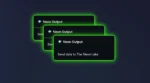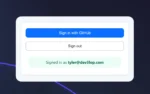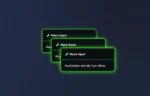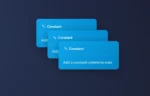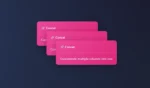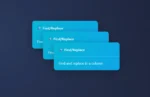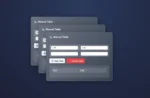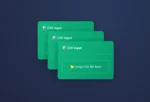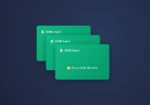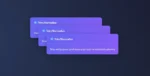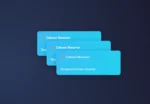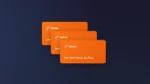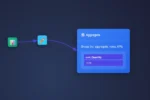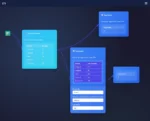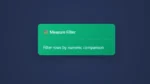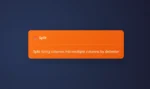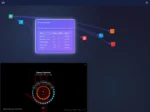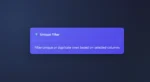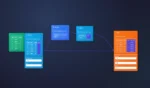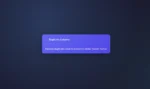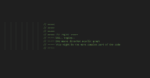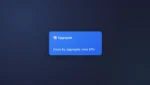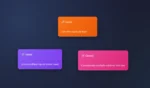by tyler garrett | Jun 28, 2025 | Data Visual
Imagine witnessing the pulse of cyber threats across the globe with absolute clarity; seeing digital attacks streaming in real-time, visualized and mapped like a radar revealing storm clouds before they burst. For modern executives and tech strategists, cybersecurity threat maps offer precisely this capability: real-time insights into cyberattacks, allowing organizations to swiftly, strategically, and proactively defend their digital terrain. As we continue into an era where cyber threats grow not only in frequency but also sophistication, understanding how these threat maps work—and more importantly, how you can leverage them effectively—becomes critical for safeguarding your organization’s most valuable assets. Buckle up as we navigate the dynamic visualization tools that expose hidden threat trajectories, informing quicker, smarter cybersecurity actions and ensuring your business remains secure in a rapidly transforming digital landscape.
What Exactly Is a Cybersecurity Threat Map?
A cybersecurity threat map is an advanced visualization tool designed to depict live cyber threats and attacks in a graphical interface. Stepping away from static dashboards or reports, threat maps offer dynamic and interactive insights, allowing stakeholders to monitor attacks in real time. These visual maps often track data from numerous sensors distributed worldwide, compiling massive amounts of network activity and providing a visual representation of cybersecurity events as they unfold. Cyber threat maps aggregate data feeds, parse complex log data, and incorporate sophisticated streaming analytics, substantially strengthening the decision-making power of cybersecurity analysts and executives.
This method of real-time visualization is a prime example of leveraging data engineering consulting services to streamline the capture, integration, and visualization of cybersecurity data. By transforming immense volumes of data quickly and accurately—whether through advanced dashboards in Tableau or custom-built analytics solutions—organizations can act quicker to mitigate threats. Utilizing technologies such as Structured Query Language becomes foundational for threat mapping as it aids analysts in rapidly parsing and filtering vast arrays of data sources—a point further elaborated upon in our resource, “Mastering SQL syntax: a comprehensive guide to structured query language.”
Effective threat maps aren’t merely flashy displays; they are strategically engineered tools for cybersecurity readiness. They convey complex information efficiently, translating raw data into meaningful visual stories that help IT security personnel—and even non-technical executives—quickly comprehend the nature, origin, and trajectory of cyber threats.
How Do Cybersecurity Threat Maps Work?
Cybersecurity threat maps operate by collecting extensive real-time and near-real-time data from distributed cybersecurity sensors and firewalls positioned globally. This data typically includes server logs, malicious activity reports, web traffic records, and alerts generated by cybersecurity tools. The collected data streams through sophisticated analytical platforms that combine advanced re-windowing strategies for stream processing corrections, enabling analysts to have reliable and accurate real-time threat identification.
Once data ingestion is complete, specialized algorithms classify and categorize threats based on their severity, type, geographic origin, and target destinations. This helps easily visualize attacks as vibrant arcs and spikes across maps, often illustrating network connections stretching across continents. Moreover, threat mapping systems often implement refined, expedient data processing methodologies, including ELT—a dynamic we detail further in our post “Why ELT makes more sense than ETL in 2025,”—to ensure analysts have near-instant access to critical, actionable insights.
Continuous integration techniques, as outlined in our guide “Continuous integration for data transformation logic,” allow cybersecurity threat visualization tools to evolve alongside expanding and increasingly diversified cybersecurity threats. The ongoing improvement of data transformation logic and rapid integration practices helps organizations adapt swiftly to newly uncovered threats and vulnerabilities. Thus, threat maps remain accurate, responsive, and highly actionable tools.
The Strategic Value of Real-Time Visualization in Cybersecurity
Visualizing cybersecurity threats in real-time provides immense strategic value beyond merely keeping IT professionals informed. It gives organizational leadership an intuitive, proactive view of potential risks, fostering enhanced decision-making and quicker incident response. Executives gain tangible clarity around vulnerability points—precisely identifying geographic regions, specific subnets, or network segments most frequently targeted and adjusting their resources accordingly.
Moreover, clearly visualized attack maps function as powerful communication assets across divisions within the organization. They allow the rapid dissemination of critical cybersecurity threat data to non-technical stakeholders, aligning broader teams for more efficient responses. Effective data visualization necessitates adherence to proven design principles, and our article on “Color harmony theory applied to data visualization palettes” underscores how deliberate visual design enhances not only aesthetics but comprehension and decision effectiveness as well.
Real-time visual tools also facilitate ongoing training and workflow optimization. Analysts and cybersecurity operatives gain valuable experiential knowledge from observing live threats unfold, enhancing their analytical proficiency and adaptability. Threat maps reduce complexity by presenting raw cybersecurity analytics intuitively, leading individuals directly toward corrective actions with minimal delay—key in minimizing the damage potential of cyber threats.
Implementing Cybersecurity Threat Maps in Your Organization
Turning real-time cybersecurity maps from vision to reality begins with strategic planning and expert data architecture. Engaging professional consultants who specialize in advanced analytics infrastructure—such as data engineering consulting solutions—ensures you correctly orchestrate various streams of security data flowing into real-time visualization platforms. Our guide “Implementing custom window functions for specialized analytics” details how custom analytical approaches deliver powerful personalization for unique cybersecurity mapping solutions.
Integration of tools like Tableau becomes highly effective for managing threat visualization dashboards directly accessible to executives. Our resources on “Downloading Tableau desktop” and “The art of tracing dashboards using Figma and PowerBI” offer guidance for seamlessly adopting leading visualization and dashboard tracing practices. These modern analytical capabilities prove instrumental in crafting effective and intuitive threat maps for strategic cybersecurity management.
For long-term implementation, teams must continuously refine both cybersecurity responses and visualization technologies, iteratively improving frameworks, and dynamically adapting to shifting threats. Investing in skilled data analysts, ongoing training, regular performance benchmarking and continuous integration keeps cybersecurity maps agile, relevant, and strategically potent against emerging cybersecurity threats.
The Road Ahead: The Future of Cyber Threat Visualization
As we journey through the digital age, cyber threats will only increase in complexity and scale. Threat maps must evolve to incorporate predictive analytics capabilities, leveraging machine learning and artificial intelligence for early threat trend identification before they materialize into significant incidents. Incorporating predictive technologies permits organizations to move proactively instead of reacting, significantly lowering risks overall.
Emerging visualization technologies, enhancements in cloud infrastructure, and breakthroughs in data warehousing—detailed carefully in our resource “20 Tips Executives Need to Understand About Data Warehousing“—will further enable these advanced cybersecurity tools. Using larger, faster cloud data warehouses and innovative analytical strategies, businesses will leverage highly granular real-time threat insights across their entire operations seamlessly, positioning cybersecurity threat maps not merely as convenience but an essential strategic business tool.
The future cybersecurity landscape demands smarter, faster, and visually intuitive threat identification tools. By strategically leveraging real-time threat maps, organizations arm themselves with foresight, agility and the analytical power essential to prosper safely amid tomorrow’s increasingly complex cybersecurity realities.
Thank you for your support, follow DEV3LOPCOM, LLC on LinkedIn and YouTube.

by tyler garrett | Jun 28, 2025 | Data Visual
In today’s fast-paced, digitally connected world, businesses operate across multiple channels, from websites and social media to point-of-sale systems, mobile apps, and customer support platforms. This complexity has given rise to omnichannel customer interactions and journeys, making it more crucial than ever for companies to have crystal-clear visibility into their data landscape. Omnichannel customer analytics, particularly unified journey visualization, offers unprecedented insight into customer interactions and experiences across channels, empowering strategic decision-making and accelerating growth. By visualizing your customer’s journey across every touchpoint in real-time, businesses are able to uncover trends, predict needs, and respond proactively, creating tailored, personalized experiences and fueling customer loyalty and satisfaction. In this article, we’ll delve deeper into omnichannel customer analytics, discussing how a unified approach to integrated data frameworks enhances journey visualization and can boost your technology capabilities, unlock innovation, and drive lasting competitive advantage.
Why Omnichannel Analytics Matters in Modern Business
Businesses today engage customers on various digital platforms, physical stores, chatbots, email campaigns, and countless other touchpoints. Customers themselves are more informed, connected, and empowered—with expectations of personalized, immediate responses and seamless transitions across interactions. Catering to evolving customer needs requires businesses to break down internal data silos and leverage omnichannel analytics. By unifying data from social media interactions, website browsing habits, transactional information, call center communications, and even IoT-connected devices, organizations gain a comprehensive view of customer experience dynamics.
This capability is crucial—not just for understanding historical patterns, but for proactively predicting future behaviors and preferences. Advanced customer analytics that incorporate interactive approximate queries can rapidly surface hidden trends and empower quicker decision-making. Equipped with a holistic data perspective, businesses become agile at adapting strategies, enhancing engagements, improving products or services, and ultimately driving increased revenue and customer lifetime value. Omnichannel analytics isn’t just a business advantage—it has grown into a foundational requirement for marketplace survival, competitive differentiation, and long-term brand leadership.
The Strategic Advantages of Unified Journey Visualization
A unified journey visualization is a powerful extension of omnichannel analytics that integrates customer data sources into visually intuitive interfaces. This methodology consolidates cross-channel communication threads to map customer engagements end-to-end. Through advanced graphical platforms or dashboards, decision-makers can instantly highlight friction points, understand engagement patterns, and reveal inefficiencies or hidden opportunities—all from a single visualization pane. Real-time visualizations of customer journey analytics enable collaboration among marketing, sales, customer support, product management, and operational stakeholders, ensuring alignment and unified strategic objectives.
Businesses that leverage unified journey visualization gain definitive advantages. Firstly, they can more efficiently identify high-value customer segments across their journey, personalizing each interaction and maximizing lifetime value. Customer-churn prevention also becomes easier as early warning indicators across multiple channels become more visible. Additionally, this approach becomes instrumental for optimizing upselling and cross-selling strategies. When teams quickly detect engagement signals, decision-makers rapidly implement targeted campaigns, prices adjustments, or relevant product recommendations, heightening customer satisfaction and sales.
The unified analytics landscape also enhances accuracy, speed, and reliability in the decision-making process. Automated notifications leveraging advanced alert systems for analytics pipelines keep stakeholders informed proactively, ensuring fast pivoting and fluid customer interactions. Visualizing journey analytics unifies teams around common goals, positively influencing organizational culture and promoting customer-centric thinking.
Key Components of Unified Customer Journey Visualization
Successfully developing unified journey visualization platforms demands several critical components working harmoniously. First and foremost is data engineering effectiveness. To build a unified picture of customer interactions, teams must adeptly gather, cleanse, and prepare vast volumes of data from disparate systems. Effective data engineering expertise ensures smooth data pipelines, robust data integration, and minimal downtime. High-quality data remains the foundation and prerequisite to effective visualization and analytics.
Another essential component is metadata management. Visualizing journeys accurately depends on effective metadata capture and exposure, allowing for consistent views and easy navigation. Metadata enriches core business data assets and facilitates better searching, sorting, analyzing, or cross-referencing customer interactions. Moreover, interactive analytics experiences become streamlined when metadata management is well-designed, allowing decision-makers across business units effortless exploration of journey insights.
Further enhancements involve leveraging advanced analytics tools and technologies like AI and Machine Learning to model and predict customer behaviors proactively. Automated visualizations that highlight anticipated actions or predict customer needs can dramatically enhance response times and personalize experiences.
Implementing Unified Visualization: Approaches and Best Practices
Embarking on omnichannel unified visualizations requires thoughtful considerations to ensure smooth implementations. Firstly, businesses should approach analytics transformation in incremental stages rather than a single massive initiative. Incremental changes utilizing proven techniques like progressive pipeline rollout via feature flags ensure seamless transitions while minimizing disruptions. Embracing an agile methodology to iterate quickly, receive stakeholder feedback, and promptly adjust ensures effective integration.
A strong data governance practice also remains critical. Clearly defined data ownership, security frameworks, and data privacy compliance procedures protect customer information and reinforce trustworthy analytics environments. Governance practices facilitate informed, secure decision-making without sacrificing agility or innovation.
Standardization and democratization are important related practices. Standardized visual frameworks across dashboards or interfaces ensure internal consistency, compelling storytelling, and teamwide ease-of-use. Democratized access, proper data education, and user-friendly visualization tools empower cross-functional employees to explore insights on-demand, driving engagement and encouraging data-driven cultures.
Additionally, integration of non-traditional data sources significantly fortifies unified journey visualizations. Innovative data approaches—such as integrating social media data streams (for example, sending Twitter engagement data into Google BigQuery)—offer rich brand engagement insights beyond conventional channels, creating a fuller customer journey picture.
Future-Proofing Your Analytics Strategy with Omnichannel Visualization
Technology, analytics, and data-driven decisions progress rapidly, making future-proofing strategies essential. Omnichannel analytics and unified journey visualizations must continually evolve, embracing innovative technologies and new data sources. Organizations should actively invest in robust product roadmaps and cloud-enabled platforms to flexibly scale analytics capabilities.
Forward-focused companies should anticipate the future needs of their visualization platforms, maximally leveraging automation, AI, and real-time analytics to strengthen predictive customer understanding. Embracing platforms that support experimentation, flexible analytics querying, and integration of emerging data sources ensures adaptability and resilience. Innovative features—including intelligent metadata management, automated data extraction methods, or even novel AI-driven capabilities like removing branding markers from digital image assets using Python—indicate how AI-supported enhancements continually spark new visualization potentials.
Ultimately, ensuring that data infrastructures, automated processes, and visualization environments sustain innovation agility remains crucial for competitive advantage. Continuous iteration combined with forward-looking strategic investments ensures analytics evolve parallel to customer expectations and business requirements. Companies committed to staying relevant and customer-centric should continuously refine visualization tools and analytical processes, remaining proactive and future-ready.
Conclusion: Embracing Omnichannel Analytics for Powerful Results
Unified journey visualization drives unrivaled clarity into customer experiences, equipping strategic decision-makers with powerful analytics at their fingertips. As customer channels diversify, unifying digital and physical experiences while utilizing robust integrated analytics platforms becomes essential. Stakeholders must invest in building effective data engineering architectures, leveraging metadata management, and committing to continuous innovation to maintain customer satisfaction, competitive positioning, and growth.
With omnichannel customer analytics visualization as a catalyst, your organization can strengthen customer relationships, effectively anticipate challenges, and dynamically seize market opportunities. Taking a holistic and unified approach to customer journey analytics clearly differentiates innovative businesses prepared to lead and dominate market spaces tomorrow.
Thank you for your support, follow DEV3LOPCOM, LLC on LinkedIn and YouTube.

by tyler garrett | Jun 28, 2025 | Data Visual
In today’s era of explosive data growth, understanding the clues hidden within immense volumes of information has become crucial. Anomalies—those unexpected patterns or outliers—concealed within big datasets not only distort insights but also create critical challenges for businesses. That’s where anomaly detection visualization steps into the spotlight. Employing powerful data visualization techniques coupled with advanced anomaly detection algorithms provides organizations the ability to identify, analyze, and swiftly respond to irregularities. Let’s explore how this technology can transform the way decision-makers harness big data, turning obscure data points into actionable intelligence and driving innovative strategic decisions.
Understanding Anomaly Detection Visualization
Anomaly detection visualization combines algorithmic data analysis with easy-to-grasp visual representation. Think of anomalies as needle-in-a-haystack problems: large, complex datasets inevitably contain irregularities that range from harmless data errors to significant security threats and business risks. Quickly spotting these anomalies in raw numbers alone can be arduous or impossible. Through intuitive graphical representations such as scatter plots, heatmaps, and isotype charts—the modern implementation of pictogram visualization—organizations are empowered to detect and interpret anomalies efficiently.
Visualization transforms abstract numerical outputs of analytics algorithms, producing immediate clarity around the location, frequency, and significance of anomalies. Advanced analytic techniques such as machine learning (ML), statistical modeling, and artificial intelligence (AI)-based approaches become far more potent when paired with impactful visual storytelling. This crucial intersection of data science and visual analytics equips managers and stakeholders to identify issues early, enabling strategic interventions before anomalies escalate into critical operational or financial impacts.
Moreover, visualization of anomaly detection supports cross-departmental communications. It enables business teams and technical practitioners alike to collaborate effectively—discovering areas to fine-tune data validation methods through solutions like Schema Registry integration for pipeline data validation, resulting in a unified, data-driven decision-making culture.
Strategic Application Areas for Anomaly Detection Visualization
Anomaly detection visualization is broadly relevant across industries, including finance, healthcare, construction, non-profits, and software. For instance, in the construction sector, anomaly detection can monitor sensor data or workflow anomalies, especially when integrated smoothly with modern platforms such as Procore API consulting services. This allows stakeholders to notice deviations in project timelines, safety indicators, or quality standards that might otherwise pass unnoticed until expensive rectifications become necessary.
In finance, anomaly detection visualization systems can reveal fraudulent transactions through streamlined visual dashboards, rapidly highlighting suspicious behaviors. Non-profits, often facing distinct resource constraints but urgent data needs, significantly benefit from relevant business intelligence solutions tailored for non-profits, helping identify unusual donor or community engagement patterns early and maintain operational transparency.
Healthcare organizations visualize anomalies in patient monitoring data, quickly identifying health risks that require immediate action. Similarly, supply chain companies rely on anomaly detection visualization to spot inventory irregularities or delivery issues. Leveraging these strategic visualizations decision-makers can actively maintain operational efficiency, increase cost-effectiveness, and ensure that anomaly resolution processes remain data-driven and consistent.
Essential Techniques to Visualize Anomalies
To fully harness anomaly detection visualization, businesses need to wisely select appropriate techniques and tools according to their specific analytical needs. Common visualization types include scatter plots, which visually expose data outliers through intuitive clustering. Time-series visualizations effectively highlight deviations in periodic trends over minutes, hours, days, or months. Heatmaps-based visual analytics are immensely valuable when monitoring high-dimensional datasets, offering immediate visual attention points that guide effective decision-making.
For parallel processing involving massive datasets, implementing design patterns such as fan-out/fan-in patterns for parallel data processing ensures optimal computing efficiency. In visualization, translating these complex computations into clearly understandable outputs provides added analytical value, particularly in large-scale data environments.
Specialized pictogram visualizations such as isotype charts enable businesses to quickly convey anomaly-driven insight with visually appealing imagery, boosting understanding across diverse stakeholder groups. Organizations that adopt visual storytelling effectively streamline anomaly identification, analysis, and communication, enhancing agility around data-driven actions and response.
Boosting Detection Speed with Computational Storage and Distributed Processing
As datasets scale, traditional data analytics methods can become progressively less responsive. Fortunately, innovative computational solutions allow organizations to maintain responsiveness at enterprise scale, catering specifically to demanding anomaly detection needs. Approaches such as computational storage—which processes analytics directly at the storage layer—are an emerging strategy businesses can leverage for increased analytics efficiency. As discussed in our article about computational storage and processing at the storage layer, this method practically eliminates latency associated with data transit.
Additionally, distributed systems’ shuffle operations optimization, as covered in our guide on
optimizing shuffle operations in distributed data processing, further enhance response times during anomaly detection tasks. By addressing bottlenecks inherent in big data clusters, optimized infrastructure ensures that anomaly analytics become practically real-time, dramatically shortening detection-response windows.
Sophisticated algorithms and computational practices such as ML-driven visual anomaly detection, coupled with robust visualization tools, consolidate these efficiencies. Thus, infrastructure investments and strategic computational decisions directly translate into faster anomaly identification, improved responsiveness, and increased organizational competitive advantage.
Building a Culture of Data Confidence & Actionable Insights
Anomaly detection visualization not only enhances analysis capabilities—it’s a strategic investment in fostering organizational data confidence. When decision-makers quickly interpret anomalies thanks to clear visualization, timely interventions become second nature—effectively embedding analytics culture deep within the enterprise. Because visualization is approachable and intuitive, businesses rapidly elevate their analytical preparedness and thus significantly reduce the business impact of anomalies.
Moreover, empowering diverse teams across the business with these visual insights creates openness around analytical findings. Visualization clarity removes barriers between technical experts and strategic managers, resulting in engaged collaboration and informed strategic decisions. As anomalies are rapidly understood and addressed, a shared commitment to accuracy, quality, and innovation thrives. Building processes around visual anomaly identification allows businesses to confidently guide strategy, innovate readily, and maximize the value of big data investments.
Enterprise transformation leveraging anomaly detection visualization creates robust preparedness, unlocking deep analytics-driven innovation and decision-making potential. When organizations culturally embrace visualization-driven insights, strategic progress and agility rapidly become business as usual.
Conclusion: Visualizing Anomalies, Unlocking Value
In the modern era of rapidly expanding datasets, anomaly detection visualization stands at the forefront of advanced analytics practices. Leveraging clear graphical representations, real-time analytics infrastructure, and powerful computational strategies, businesses can instantly decode outlier patterns—unlocking valuable opportunities previously hidden within big data complexities. With understanding comes actionability, empowering strategic responses driven by confident visual interpretation.
From adopting cutting-edge parallel processing and computational storage strategies to harnessing impactful visualization technologies, anomaly detection visualization helps businesses maintain data clarity amid overwhelming datasets. Prepare your organization for future analytics success by investing strategically in these capabilities—bringing transparency, actionability, and innovation to the forefront of your decision-making frameworks.
Thank you for your support, follow DEV3LOPCOM, LLC on LinkedIn and YouTube.

by tyler garrett | Jun 28, 2025 | Data Visual
Imagine managing a physical manufacturing plant and simultaneously interacting with its exact digital replica from anywhere in the world—predicting outcomes, enhancing efficiencies, and optimizing performance in real-time. This isn’t science fiction; it’s Digital Twin Visualization—an innovative intersection of Internet of Things (IoT), advanced analytics, and dynamic visualization technologies. With industries striving for operational excellence and competitive advantages, digital twin adoption is rapidly transforming asset management capabilities, propelling companies into a smarter, data-driven future. By creating virtual mirrors of physical assets, organizations gain unprecedented insights—fueled by data patterns, visual transparency, and predictive sophistication. Let’s unfold how digital twin visualization is changing asset management, increasing return on investment (ROI), and empowering strategic decision-making.
What Exactly Is a Digital Twin?
A digital twin is a comprehensive virtual representation or “mirror-image” of a real-world physical object, system, or process. It bridges the digital and physical worlds by using sensors, IoT devices, and real-time data analytics, creating an interactive model that accurately simulates the behavior, performance, and characteristics of its physical counterpart. Think of digital twins as living models continuously fed with sensor data to maintain synchronicity with their real-world counterparts, resulting in an ever-evolving snapshot of operations. From aerospace and automotive to smart cities and manufacturing, companies are leveraging digital twins to gain actionable insights, proactively mitigate risks, and boost asset optimization.
Built on platforms like Microsoft Azure, businesses readily harness cloud computing platforms such as our reliable and scalable Azure consulting services to effectively create integrated digital twin solutions. By centralizing data visualization and analytics in the cloud, organizations ensure broad accessibility, real-time interaction, and collaborative efficiency among stakeholders scattered across diverse locations. This precision in visual representation drives not only informed decision-making but also fuels operational agility, an increasingly crucial differentiator in today’s competitive market.
How Visualization Amplifies the Impact of Digital Twins
Visualization is the key to unlocking the true potential of digital twins. While capturing vast arrays of data points from multiple sensor inputs is foundational, the visual presentation allows executives, engineers, and analysts to grasp complex interactions quickly and meaningfully. High-quality visualizations eliminate confusion, enabling teams to rapidly detect anomalies, understand cause-and-effect relationships, and anticipate potential issues long before they happen, ultimately transforming data complexity into actionable clarity. Techniques like progressive disclosure in complex visualization interfaces simplify intricate data interactions, letting decision-makers incrementally explore information without cognitive overload.
With visually rich dashboards powered by advanced analytics, organizations can easily explore asset performance indicators, identify patterns, and drive decisions about maintenance schedules, operational adjustments, and resource allocation. Imagine a facility manager observing a virtual reset of critical machinery just seconds after a sensor registers an impending malfunction, addressing problems proactively rather than reactively, significantly minimizing downtime and boosting overall operational efficiency.
Innovations like augmented reality (AR) and virtual reality (VR) elevate digital twin visualization even further. Combining digital twins with immersive AR/VR visualizations allows users to virtually “physically” interact with assets, significantly enhancing comprehension, identifying inefficiencies, and further streamlining operations. Such advanced visualization techniques enable faster interpretation and smarter operational decisions.
Powering Predictive Analytics through Digital Twin Visualization
One of the strongest advantages of adopting digital twin technology lies in predictive analytics capabilities, markedly reshaping an organization’s approach to asset monitoring and management. By continuously analyzing real-time performance data within visual twin interfaces, predictive models proactively signal potential issues, thereby minimizing risks and reducing downtime. Digital twins allow stakeholders to transform raw IoT-generated data into meaningful insights; this data mining capability reveals hidden patterns, strengthens predictive modeling, and significantly reduces uncertainty in production operations.
For instance, predictive analytics can forecast equipment failure, enabling preventive actions rather than waiting for expensive repairs after the fact. Advanced visualizations clearly represent predictive model results, allowing stakeholders—especially those less versed in detailed predictive analytics—to make sharply focused decisions around maintenance, performance monitoring, or asset replacement schedules. Such integrations of predictive analytics and digital twin visualization not only prevent costly downtime but also ensure that resources are used optimally, curbing unnecessary expenses and boosting return on capital investments.
Quality Control Improvements through Digital Twins
Digital twin visualization offers significant improvements in industries requiring stringent quality control. Quality assurance teams employing digital twins can compare real-time sensor readings from physical assets with projected ideal behavior, identifying deviations instantly and expediting issue resolution. Further steps toward quality optimization include effective integration with sophisticated tools, such as employing data fingerprinting to spot data redundancy and ensure accurate asset records, promoting enhanced precision throughout the operational landscape.
For example, in manufacturing settings, digital twins stream sensor-driven insights regarding machinery performance directly into visual interfaces, providing immediate visibility into regulatory compliance or operational anomalies. As visualization emphasizes deviations from established norms or performance benchmarks, operations teams can act swiftly and decisively, reducing waste, mitigating defects, and ensuring products meet rigorous quality standards. This combination of precise digital visualization paired with continuously streaming operational data significantly elevates quality control processes, magnifies efficiency, and ultimately delivers customer satisfaction and brand value.
Overcoming Challenges with Digital Twin Visualization
Although the benefits of digital twin visualization are compelling, organizations must acknowledge and overcome certain implementation challenges to maximize value effectively. Understanding common pitfalls such as data processing anti-patterns allows businesses to proactively establish robust foundational data strategies that uphold optimal visualization performance and successful digital twin integration. Data governance, cybersecurity, and ensuring scalability are crucial factors in achieving sustainable and beneficial digital twin deployments.
Another notable challenge organizations encounter is the potential complexity digital twins and their visualization interfaces may present to non-technical decision-makers. To address this, intensive focus on simplified user experiences—leveraging techniques like KPI visualization best-practices outlined in our Tableau KPI charts guide—ensures digital twins can be effectively utilized across varying decision-making levels, inspiring confident, data-driven strategic moves.
By investing in the right partnerships, educational initiatives, and strategic alignment, companies can circumvent challenges—and reap the robust benefits digital twin visualization provides. This sustained investment drives operational efficiencies, significantly increases asset longevity, and fuels innovation-driven competitiveness for the future.
Shaping Real-Time Decision-Making with Digital Twins
Leveraging exceptional visualization strategies alongside digital twin technology accelerates real-time decision-making capabilities and organizational responsiveness. According to proven methodologies explored in our real-time analytics architecture patterns, digital twins enable near-instantaneous asset performance monitoring, ensuring key stakeholders remain aligned and informed about dynamic operations, regardless of geographical distance.
Harnessing real-time visualization updates empowers individuals across an organization to detect and respond promptly to operational deviations or opportunities, translating into significantly faster decision cycles and invaluable agility across competitive industries. Digital twin visualization acts as a powerful strategic instrument, fueling cohesive responses to market shifts and setting companies up to outperform competitors. In today’s accelerated landscape, where time is a critical factor influencing competitiveness and profitability, strategic real-time responses are paramount. Digital twin visualization is precisely the tactical advantage needed for success.
By integrating robust digital twin visual platforms and real-time analytics simultaneously, organizations equip themselves with state-of-the-art technology tools that embody advanced, data-driven leadership—delivering breakthrough results and enviable market positions.
Conclusion: Digital Twin Visualization is Your Strategic Future
The future belongs to organizations leveraging digital twins effectively and confidently, transforming complex data into precise visual strategies, predictive insights, and actionable real-time decisions. Investing in robust digital twin visualization tools, platforms, and expertise positions your business as a forward-looking leader, primed to respond proactively, make strategic agility possible, and significantly outperform competitors. Given its immense potential for groundbreaking operational impact, decision-makers must prioritize adopting digital twin visualization strategies to ensure a sustainable competitive edge.
If you’re ready to harness digital twin visualization’s transformative power, seek experienced guidance, scalable cloud integrations, and cutting-edge analytics solutions—it’s time to start your journey to the digital twin future.
Tags: Digital Twin Visualization, IoT, Predictive Analytics, Data Visualization, Real-Time Analytics, Asset Optimization
Thank you for your support, follow DEV3LOPCOM, LLC on LinkedIn and YouTube.

by tyler garrett | Jun 28, 2025 | Data Visual
In today’s rapidly transforming digital landscape, navigating regulatory compliance is no longer a matter of manual checklists and static reports. Businesses require dynamic, intuitive, and automated analytics solutions that not only streamline compliance efforts but also identify and mitigate risks proactively. Enter regulatory compliance dashboards—a sophisticated yet accessible blend of data engineering, actionable insights, and innovative risk assessment capabilities. Leveraging advanced data engineering consulting services can revolutionize the way your business approaches compliance. In this blog, we’ll demystify how technology-driven dashboards empower stakeholders with real-time, automated risk evaluations, ensuring more accurate, measurable, and agile compliance management.
Understanding the Importance of Regulatory Compliance Dashboards
In an environment increasingly governed by stringent regulations and rapidly changing industry standards, businesses need more than reactive methods to maintain compliance; they must adopt proactive strategies. Regulatory compliance dashboards play a key strategic role by pulling together large volumes of complex compliance data and translating it into meaningful, digestible insights. By employing strong data visualization techniques, these dashboards provide real-time overviews and actionable information that helps organizations quickly identify potential compliance threats or deviations.
Automating compliance assessments through these dashboards not only reduces the manpower traditionally required for manual reporting tasks but also significantly improves accuracy and accountability. Since data integrity is paramount in compliance, your business benefits immensely from timely error detection and corrected measures offered by automated monitoring. Enterprises that leverage dashboards for compliance tracking gain a distinct competitive advantage by efficiently focusing their strategic resources on growth rather than administrative oversight.
Moreover, stakeholders can customize dashboards to show critical KPIs aligned with their specific business objectives, compliance regulations, and risk management strategies. By effectively visualizing compliance risks, businesses can swiftly address potential issues, thus significantly reducing compliance costs, financial risks associated with regulatory infractions, and reputational damage.
The Role of Real-Time Data in Compliance and Risk Assessment
When it comes to compliance and risk management, timing matters. Businesses that rely on outdated data or periodic manual assessments expose their organization to considerable vulnerabilities. This is where the importance of streaming data and real-time analytics shines through. Incorporating technologies adept at handling large volumes of data quickly, such as outlined in our previous blog on handling streaming data at scale, becomes imperative to maintain regulatory adherence effectively.
Real-time compliance dashboards provide up-to-the-minute perspectives on your organization’s compliance status and relevant risks, empowering you to respond proactively, rather than reactively, to emerging issues. With instantaneous risk feedback, these dashboards allow your teams to implement mitigation actions before minor inefficiencies escalate into significant compliance breaches.
Also, leveraging advanced data processing techniques, such as those described in our post on processing window strategies for streaming analytics, becomes crucial in compliance scenarios. These analytic advancements enable organizations to pinpoint exactly when and where a compliance event or risk originated, thus enhancing transparency and clarity throughout regulatory processes and audits. As a result, real-time data transforms compliance strategies from static afterthoughts into live operational components that optimize organizational growth instead of hindering it.
Enhancing Efficiency with Automation and Risk Scoring
Automation within compliance dashboards isn’t merely about reducing manual effort. It’s about embedding systematic processes in identifying anomalies, predicting potential breaches, and assigning risk scores to proactively prioritize interventions. Automating compliance validation and risk scoring achieves scalability, accuracy, and transparency—key drivers of operational excellence. Companies can leverage advanced analytic frameworks, such as the techniques discussed in our article impact analysis automation for data pipeline changes, to ensure smooth incorporation of adjustments and enhancements in their dashboards.
With automated assessments, businesses benefit from consistent risk evaluation methodologies. Misalignment or subjectivity present in manual evaluations are significantly reduced, making risk assessments more dependable and transparent for regulatory stakeholders. Further, by employing predictive modeling and automated scoring metrics, your IT and compliance teams can shift from firefighting unexpected compliance issues to actively preventing potential breaches, saving considerable resources in the long term.
Utilizing intelligent pattern recognition and machine learning methodologies further enhances the risk scoring process. The integration of technologies such as those detailed in our article about machine learning pipeline design for production enables organizations not only to automate risk flagging but also refine predictions continually through the feedback loop generated by real-time assessments. This results in a self-optimizing compliance system, continually adapting and improving, reducing costs, and enhancing compliance accuracy across the enterprise.
Lightweight Models and Knowledge Distillation for Scalable Dashboards
To successfully manage compliance across large or distributed organizations, scalability and performance become critical elements. As dashboards grow, so too do the data processing requirements. Adopting streamlined approaches like those featured in our previous piece on knowledge distillation techniques for lightweight dashboard models becomes essential.
Through knowledge distillation, complex machine learning models and algorithms can be compressed into simplified yet effective analytics solutions for your compliance dashboards. Lightweight, distilled models improve dashboard responsiveness, reduce processing time, and enhance accessibility even on limited resources environments. Regardless if it’s executives accessing high-level compliance summaries or dedicated compliance teams drilling deeply into granular reports, a distilled analytical method ensures quick and intuitive access to critical insights and recommended actions.
The benefits extend beyond faster visualizations and analytics. Implementing lightweight dashboard models also reduces backend operational costs associated with computational resources, infrastructure, and energy, making regulatory compliance monitoring itself more sustainable and cost-effective. Strategic reliance on streamlined analytics solutions supports optimal decision-making capability at scale and enables rapid deployment or changes to reflect shifting regulatory requirements and risk realities.
Addressing Data Integrity: Identifying and Managing Orphaned Compliance Data
A common pitfall in compliance analytics revolves around orphaned or unused data—data assets that become disconnected or improperly maintained, potentially compromising the accuracy of compliance analyses. Identifying and managing orphaned data is therefore vital, and can pose significant challenges if not handled strategically.
Leveraging insights shared in our orphaned data detection and management framework article ensures your analytics team maintains a robust data integrity pipeline. Dashboards equipped with automated detection algorithms pinpoint orphaned data swiftly, providing transparent visibility into what’s causing incomplete or inconsistent data feeds in your compliance analyses. Through these automated controls, regulatory compliance dashboards become self-monitoring tools, proactively tracking not just enterprise risks but the integrity and validity of data underlying critical regulatory reports.
Fostering transparency, these automated systems alert stakeholders immediately when orphaned data conditions arise, creating actionable tasks to address the issue strategically before regulatory compliance assessments are compromised. Consequently, organizations maintain higher trustworthiness and accuracy in compliance reporting—improving overall system reliability and regulatory audit readiness.
Implementing Regulatory Compliance Dashboards: Best Practices and Strategic Value
Successful implementation of automated regulatory compliance dashboards goes beyond choosing technology. A strategic approach must encompass clear alignment of business objectives, collaboration with data engineering experts, and adoption of industry best practices. Effective implementation sees compliance dashboards not merely as reporting tools, but as strategic enablers for growth, innovation, and competitive advantage.
Stakeholder involvement becomes critical in defining user-centric dashboards that genuinely add value within daily operational workflows. Regular iterative refinement processes, including addressing changing regulatory standards and enhancing risk assessment methodologies, keep your compliance solutions dynamic and relevant. Engaging specialized expertise, such as the insights gained from data engineering consulting in Austin, Texas, ensures your dashboards adhere to industry-leading practices and leverage cutting-edge advancements in data analytics.
Your compliance dashboards also evolve as performance-enhancing tools—potentially driving entire analytics innovations within your organization. Demonstrating a proactive and transparent approach towards regulatory compliance earns trust not only among regulators but customers, partners, and investors. Embracing automated, meaningful, and insightful dashboard-centric compliance assessments positions your business as an agile, responsible, and innovation-focused player in your sector.
Implementing sophisticated, automated regulatory compliance dashboards is not merely about risk mitigation; it’s about strategically positioning your company for sustainable success and unlocking innovation at scale.
Thank you for your support, follow DEV3LOPCOM, LLC on LinkedIn and YouTube.