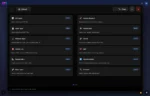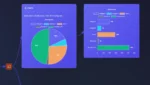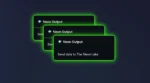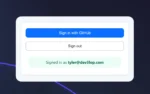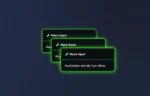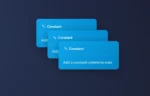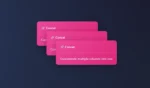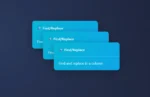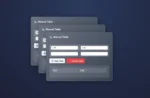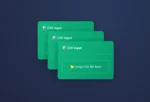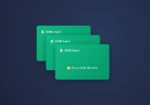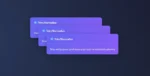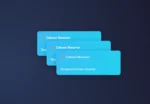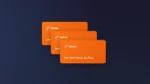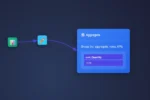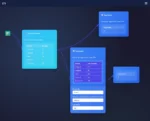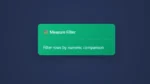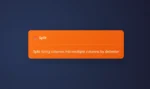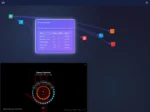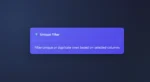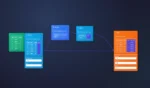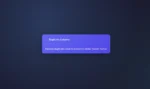We have overhauled our original menu in ET1.1 to improve the adoption of the software and ease of usage.
We’ve completely redesigned the node menu to now be a source of knowledge. The Training Menu in ET1 makes learning about data transformation tools faster, attaches to the training built into dev3lop, and is more intuitive for smaller devices. The mobile device is not a common place for ETL/Analytics! Yet, with et1.1 it’s seamless.
What We Fixed
The original menu needed a major update, simply does not work on mobile, smaller devices was a struggle, and it’s the only source of information per node in the software. We are eager to expand.Tool Descriptions That Actually Show Up
The biggest issue? Tool descriptions weren’t visible in the dual comparison view. You’d see tool names but no explanation of what they did. We fixed this by properly displaying descriptions under every tool card, so you can quickly understand what each node does without clicking around.
Say Goodbye to Cramped Layouts
Nobody likes reading text that’s squished together. We added subtle spacing throughout the menu—just enough breathing room to make everything feel polished without wasting screen space. Cards now have consistent padding, clean margins, and text that wraps naturally within its container.
Scrolling Instead of Squishing
When you have a lot of tools to browse, the old menu would try to cram everything into view by compressing cards. Now, each panel scrolls independently while maintaining proper card sizing. No more squeezed content—just smooth, natural scrolling.
What We Added | In-App Tutorials
The biggest new feature: tutorial buttons. Over 19 different tools now have a small “Tutorial” pill next to their name. Click it, and a clean overlay opens right inside the app with documentation, examples, and tips. No need to leave your workflow or open a new tab.
Tools with tutorials include:
- Data Input: CSV, JSON, Manual Table, GitHub CSV, Webcam Input, Neon Input
- Transform: Column Renamer, Find/Replace, Concat, Split, Trim/Normalize, Constant
- Filter & Clean: Unique Filter, Measure Filter, Duplicate Columns
- Combine: Joiner, Union, Aggregate
- Output: Neon Output
- Visualize: All chart types (Pie, Donut, Polar, Bar)
Better Navigation Guidance
The footer tips now clearly explain how to use the menu:
- Click any category to view tools with descriptions
- Drag tools onto the canvas to create workflows
- Use left/right arrows to browse categories in dual view
- Click a tool to add its node to the canvas
Technical Improvements You’ll Notice
No More Ghost Clicks
We fixed a frustrating bug where clicking in empty space after closing the menu would still trigger node creation. The menu is now fully non-interactive when closed—no phantom clicks, no accidental nodes.
Responsive Design That Works
The dual comparison layout now kicks in at 700px instead of 1200px, giving tablet users the same side-by-side view. We also eliminated redundant CSS that was causing weird behavior at certain screen sizes.
Cleaner, Faster
By streamlining the responsive breakpoints and removing duplicate code, the menu loads faster and behaves more predictably across all devices.
Why This Matters
Learning a new tool shouldn’t require a manual or external documentation hunt. With these updates, you can:
- Explore faster — See descriptions and tutorials without leaving the app
- Learn in context — Read about a tool right before you use it
- Work efficiently — No more squished layouts or confusing navigation
Try It Out
Open the help menu (ℹ️ icon in the toolbar) and explore the dual comparison view. Click any “Tutorial” button to see the in-app documentation system in action.
We think you’ll notice the difference immediately—cleaner layout, better spacing, and instant access to learning resources right where you need them.
Sneak Peek: Live Demo
Here’s what the new dual comparison layout looks like in action. Notice the clean spacing, visible descriptions, and tutorial pills on each tool:
Updated: October 26, 2025
Affected Versions: ET1 v1.5+
Files Modified: Help menu UI, tutorial system, responsive layouts