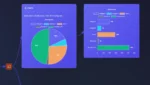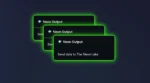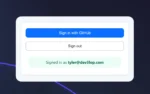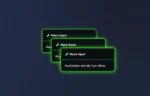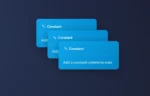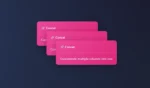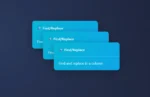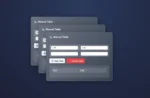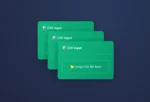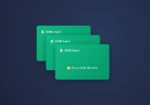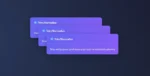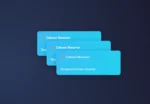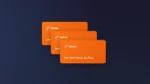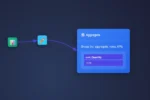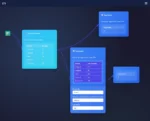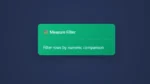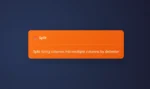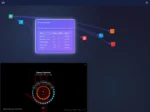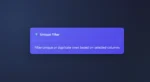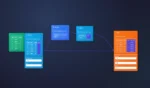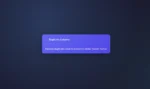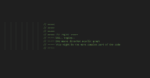If you’ve ever booted into Windows Safe Mode and encountered Error 1084: This Service Cannot Be Started in Safe Mode, you’re not alone. This error is common for IT professionals, system administrators, and even regular users attempting to troubleshoot system-level issues in Safe Mode.
In this article, we’ll break down what this error means, why it happens, and how you can fix or work around it.
🔍 What Is Error 1084?
Error 1084 occurs when a Windows service attempts to start during Safe Mode, but is blocked because that service isn’t permitted or supported in this limited diagnostic environment.
The full message usually looks like this:
“Error 1084: This service cannot be started in Safe Mode.”
Windows Safe Mode is designed to load only essential system files and drivers. Services like Windows Update, Audio, Networking, or Third-party services may be intentionally disabled.
🛠️ Common Causes of Error 1084
- Malware Removal Attempts: Some antivirus tools require Safe Mode to remove persistent infections, but not all services will be available.
- Corrupt Registry Entries: Misconfigured registry keys may attempt to load services that aren’t allowed in Safe Mode.
- Faulty Startup Items: A startup program or driver could be triggering an incompatible service.
- Manual Service Tweaks: If you’ve edited service configurations or used
msconfigto adjust boot behavior, this error may arise.
✅ How to Fix or Bypass Error 1084
1. Determine if Safe Mode is Necessary
Safe Mode limits system operations. If you don’t need it:
- Reboot normally and see if the issue resolves.
- If you need certain services like networking, try Safe Mode with Networking.
2. Use MSCONFIG to Modify Boot Options
To exit Safe Mode:
- Press
Win + R, typemsconfig, press Enter. - Go to the Boot tab.
- Uncheck Safe Boot.
- Restart your system.
3. Enable the Required Service in Safe Mode (Advanced)
⚠️ Warning: Modifying the registry can be risky. Only proceed if you’re comfortable and have backups.
To allow a specific service to run in Safe Mode:
- Press
Win + R, typeregedit, press Enter. - Navigate to:
HKEY_LOCAL_MACHINE\SYSTEM\CurrentControlSet\Control\SafeBoot - Under
Minimal(for regular Safe Mode) orNetwork(for Safe Mode with Networking), add a key with the name of the service and set its default value toService.
Example for the Windows Audio service:
[HKEY_LOCAL_MACHINE\SYSTEM\CurrentControlSet\Control\SafeBoot\Minimal\AudioEndpointBuilder]
@="Service"
- Reboot into Safe Mode.
Use with caution. This is often used for tools like
msiserverto install/uninstall apps in Safe Mode.
4. Use Recovery Options
If the error is preventing boot:
- Boot from a recovery USB or DVD.
- Choose Startup Repair.
- If needed, launch Command Prompt and use:
sfc /scannow chkdsk /f
💡 When to Seek Professional Help
If you’re stuck in a boot loop or unable to access Safe Mode or Normal Mode entirely, it may be time to:
- Use System Restore to revert to a previous state.
- Contact a system admin or IT professional for deep recovery.
- Back up data using bootable Linux tools or Windows PE environments.
🧠 Final Thoughts
Error 1084 is a protective mechanism in Windows to prevent unneeded or unsafe services from running during Safe Mode. While annoying, it’s rarely a sign of serious failure — and in many cases, a simple reboot or registry tweak is all that’s needed.
If you’re managing multiple machines, consider automating Safe Mode toggles and registry updates via scripts to minimize downtime.
Need more help or a script to automate Safe Mode service tweaks? Drop your use case in the comments or contact our support team.
Previous Blog, this is one of our first blogs on our website. Below is this information!
Error 1084 – this service cannot or will not start in Safe mode! Explained there in a good deep dive.
Great, hello Mr. Error 1084, how are you today.
We now have two tutorial to help you with resetting your pc and error 1084 safe mode nonsense.
These tech tutorials will help you drag windows 10 safe mode through the mud.
Tutorial 1: Having a Problem Resetting PC windows 10?
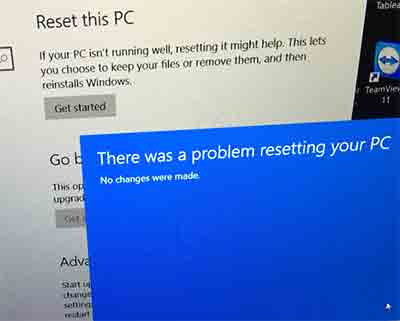
Tutorial 2: Error 1084: This Service Cannot Be Started in Safe Mode
Working through Safe Mode Bugs – Error 1084
Dealing with Safe Mode failures is not exactly what you had on your agenda for today? Same here.
Lucky for you these steps might just be what you’re looking for and no not the droids you’re looking for. (trailing preposition)
Although a lot of these errors can stem from dirty fans and viruses, the steps below may knock it out.
Safe mode windows – Error 1084: This Service Cannot Be Started in Safe Mode
Oh Safe Mode, on Windows 10, and Error 1084, you make me happy when I’m blue.

Go ahead and let me just keep saying strategic business consulting words about how great it is!
Let’s handle Error 1084 like a professional!
Yes, Error 1084 is the same as your fan getting overheated because you haven’t waxed your computers legs in forever.
What? Yeah, I don’t know, this is just how I feel after troubleshooting Windows for a few days.
How to fix Error 1084 in 5 simple steps: This service cannot be started in Safe Mode.
- Left click ‘Start.’
- Start typing ‘Run‘ and press enter.
- Type Regedit and press Enter.
- Navigate to a folder: HKEY_LOCAL_MACHIN\SYSTEM\ControlSet001\Control\SafeBoot\Option\
- Keep ‘Minimal’ and ‘Network’ – Delete Option
Error 1084 has a slew of other great things to research. We can only hope this did more than what it did for our computer. Geek squad cough.
Now your system will begin to start services in ‘normal mode.’ It’s important to back up the registry before pulling the plug – do you like how I saved that for the end?
Long short of this blog is the computer never fully recovered even after I reformatted the machine.
Windows 10 or MacBook whatever? Well, Right now We like Mac more.
It seems Windows 10 and Windows laptops are still struggling to maintain a year’s worth of professional usage, yet my MacBook Pro has been running with 100% up time since I’ve purchased it four years ago.
When I shop at best buy I’m often surprised to see tech still telling customers to buy windows machines.
It’s safe to say if it wasn’t for the necessity of Windows 10 to connect to most enterprise companies, I would never use it again.
Also some web scrappers I prefer not to mention to avoid more spammers, and those web scrappers only work on windows. I’m sure lots of enterprise people read this and think, ‘I know 30 applications that have to be on Windows.’ Just a reminder – I’m not looking to blog about that today! It’s really not my specialty.
When you’re windows 10 PC cannot be started in safe mode, that’s my specialty now!
Ways to get back to reality.
Step 1; advanced boot
Step 2; updating
Starting windows in advanced mode may be the next step too.
Dev3lop is here to assist you with any extra help, we focus on tableau consulting, knime consulting, alteryx consulting, and other forms of custom solutions.