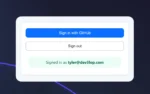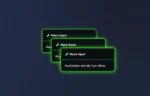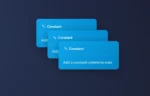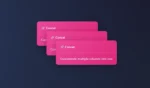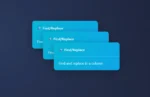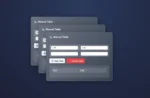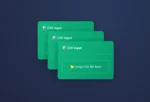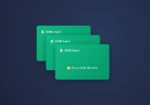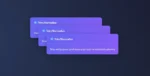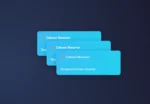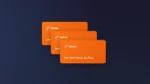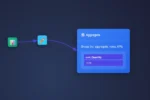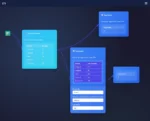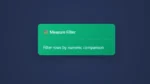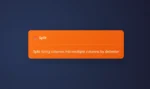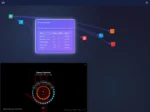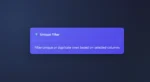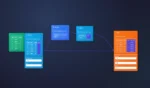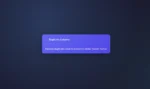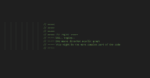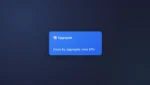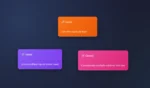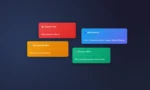by tyler garrett | May 1, 2025 | Solutions
In today’s data-driven world, innovation demands a deeper understanding of your information landscape. As data volumes exponentially grow and diversify, simply relying on one modality or one source no longer provides an adequate panorama for informed decision-making. Multi-modal data fusion—the strategic integration of distinct types of data—is becoming essential for businesses intent on staying ahead of the curve. By combining structured and unstructured data from multiple sources, enterprises gain richer insights, make more accurate predictions, and craft strategies that genuinely resonate. Leveraging comprehensive analytics leads to smarter growth, actionable insights, and a heightened competitive advantage. But how exactly can organizations effectively harness multi-modal data fusion strategies? Let’s dive deeper into practical strategies, best practices, and insightful considerations to transform your analytics approach.
What is Multi-Modal Data Fusion?
Multi-modal data fusion refers to the strategic integration and analysis of data sourced from multiple modalities or formats, such as text, images, audio, and structured databases. Each modality captures a unique aspect or dimension of a real-world phenomenon, offering complementary information that, when combined, paints a more accurate and complete picture. For example, when using Procore API consulting services, data gathered from project management software systems can be seamlessly integrated with spatial data from field sensors and visual imagery obtained from drones—resulting in more timely, precise construction project analytics.
Through multi-modal fusion, businesses can break down traditional data silos, linking internal structured data like customer databases and inventory records with external unstructured data, such as social media sentiment analyses or audio files from customer service interactions. This fusion empowers you to see patterns previously hidden, improving forecasting accuracy, decision-making efficiency, and contextual relevance.
Data fusion extends far beyond merely consolidating data. It engages sophisticated analytics techniques, including statistical methods, machine learning algorithms, and advanced computational models—enabling a seamless transition from independent datasets to integrated insights. In short, multi-modal data fusion drives deeper data-driven decisions, fueling organizational innovation and informed action.
Key Benefits of Utilizing Data Fusion Strategies
Improved Accuracy and Decision-Making
When organizations rely solely on singular or silo-specific data sources, critical insights are often missed, and decision-making may become biased or incomplete. Multi-modal data fusion mitigates these shortcomings by combining distinct sources, leading to higher accuracy and more informed business actions. For instance, integrating customer service interactions from calls (audio data) with reviews (text data) and purchasing behavior (structured databases) enables businesses to deeply understand and predict customer behavior more accurately, allowing tailored marketing strategies and better allocation of resources.
Enhanced Efficiency and Cost Savings
Fusing diverse data streams also enhances overall operational efficiency. For example, within inventory and supply chains, combining IoT sensor data with historical sales data and predictive analytics helps to proactively manage warehouse storage optimization. It results in efficient storage space utilization, reducing waste, lowering costs, and ultimately improving profitability. By linking multiple modalities, businesses optimize resources, mitigate risk, and realize operational efficiencies previously unobtainable through traditional siloed analytics methods.
Stronger Competitive Advantages
Companies embracing multi-modal analytics stay ahead of competitors because they’re better poised to recognize upcoming market trends quickly. By combining datasets like social media brand sentiment, customer behavior patterns, and real-time market analysis, forward-thinking organizations become resilient and agile, adapting swiftly to shifting market demands and customer preferences. Thus, employing strategic fusion provides long-lasting competitive advantages extremely beneficial for sustained organizational growth.
Challenges Encountered in Data Fusion Implementation
Data Integration and Compatibility Issues
One substantial challenge organizations frequently encounter is the technical difficulty of integrating multiple data formats and sources. Data originating from different systems often requires robust data engineering and standardization techniques, such as clearly defining the data structures to be used—an issue well-addressed in defining new SQL table structures. Achieving compatibility across varied data modalities requires specialized analytical expertise and experience in handling multi-dimensional data scenarios.
Ensuring Quality and Accuracy of Data
The quality and accuracy of fused data outputs directly depend on the original inputs. Poorly structured or mismanaged data may lead to misleading analysis and misinformed strategic moves. To avoid these pitfalls, you must ensure careful data hygiene practices, including comprehensive processes to collect and clean your data thoroughly. Adopting data governance models ensures accuracy, consistency, reliability in utilizing combined datasets, and confidence in your analytics outputs.
Organizational and Cultural Adaptation
The introduction of data fusion methodologies often disrupts established organizational methods and traditional problem-solving approaches. Embracing cross-functional data sharing and collaborative analytics require organizational leadership support, influencing your team’s analytics culture positively. Address potential resistance proactively and leverage strategic insights like those found in improving data-related project management dynamics to foster a thriving, aligned data-driven culture.
Effective Strategies and Best Practices for Data Fusion
Adopt a Scalable Architecture
Select onto data fusion architectures and processes that emphasize scalability, flexibility, and adaptability. Organizations need to ensure that chosen analytical approaches and data structures remain agile enough to scale up as data sources and complexities multiply. Efficiently scaling your analytics infrastructure enables greater responsiveness and ensures cost-effective management as data expands, while future-proofing your analytics investments.
Embrace AI & Machine Learning Capabilities
Artificial intelligence and machine learning play crucial roles in effective multi-modal data fusion. By applying AI frameworks, businesses readily analyze complex multi-modal datasets, automate feature extraction and pattern detection, and significantly increase analysis speed and granularity. A good example is using generative AI tools such as ChatGPT, explored deeply in our use cases of ChatGPT for small businesses article. Integrating AI into your data fusion strategy refines outcomes and generates robust, scalable insights.
Leverage the Expertise of Data Consulting Partners
Bringing in experts from specialized consultancies like ours can significantly expedite successful data fusion implementation. Effective partnering arrangements help internal teams build essential skills, leverage external perspectives, and harness decades of data analytics experience. Explore the advantages of collaboration, as highlighted in our insights into working with a small data consultancy firm.
Driving Innovation Through Comprehensive Data Fusion
Harnessing the power of multi-modal data fusion not only enhances enterprise decision-making effectiveness and efficiency but also enables innovation by reshaping how organizations view, interpret, and use their data. Through strategic data fusion, you achieve transparency across processes, identify untapped opportunities in customer interactions, and consistently create data-driven narratives that resonate both internally and externally—similar to those discussed in our guide about creating data-driven case studies that convert.
Removing excessive dependency on singular tools such as traditional spreadsheet software enhances morale and broadens solutions across entire teams, as outlined in our exploration of reducing dependency on Excel. Multi-modal fusion combined with powerful visual storytelling supports strategic realignment and operational improvements by leveraging dynamic dashboards, as discussed in rectifying failing dashboard strategies.
Ultimately, adopting a comprehensive multi-modal data fusion blueprint positions your organization to thrive competitively, make intelligent, confident choices, and boost innovative potential through exceptional data analytics.

by tyler garrett | May 1, 2025 | Solutions
Imagine your company’s monthly review meeting enriched by vibrant dashboards that speak clearly to both technical experts and executives alike. Instead of cumbersome load times or performance bottlenecks, your analytics dashboards load seamlessly, offering clarity when decisions matter most. Today, businesses increasingly demand swift analytics, accurate predictive modeling, and lightweight system deployments. Data-driven decision-making directly correlates with competitive advantage, and optimized performance is crucial to attaining these capabilities. Utilizing advanced knowledge distillation techniques, software developers and data scientists can effectively shrink powerful machine learning models into optimized versions that retain their accuracy while minimizing resource consumption. In this article, we’ll guide strategic decision-makers and technical leaders through the effective implementation of knowledge distillation, positioning you to leverage analytics dashboards that provide immediate insights without heavy computational costs.
Demystifying Knowledge Distillation: The Art and Science Of Model Compression
The term “knowledge distillation” might sound unconventional, but its practical application in data analytics and dashboard creation is straightforward and powerful. It involves transferring knowledge from a complex ‘teacher’ model into a streamlined, lightweight ‘student’ model designed for efficiency. The larger, sophisticated teacher model often excels at capturing nuances from large datasets but may be impractical for real-time applications or lightweight deployments. The student model, ideally, inherits the teacher’s wisdom yet operates significantly faster and with fewer computational resources.
If your organization leverages complex predictive models and dashboard analytics, knowledge distillation opens doors to better efficiency and superior performance. For instance, while building data visualization dashboards—perhaps integrating insights from your trusted MySQL consulting services—knowledge distillation cuts down required compute resources without compromising accuracy. The smaller distilled models drastically improve loading speeds in dashboards, empowering quicker business decisions and real-time analytics.
It’s also important to consider the relationship distillation has with other core areas within your analytics strategy. For example, combining it with robust data engineering for small teams can further boost agility and impact without overwhelming limited IT resources. Clearly, knowledge distillation represents a promising way forward for strategic leaders aiming for lean yet advanced analytics capabilities.
Practical Applications: Incorporating Distilled Models Into Analytics Dashboards
The modern enterprise demands responsive dashboards built for decision-makers. Knowledge distillation directly addresses this need by enabling rapid and reliable analytics through swiftly loading and performing dashboards. Let’s evaluate real-world scenarios of integrating distilled models:
Predictive Dashboards for Marketing and SEO Strategies
If improving how analytics and SEO intersect within your organization matters, lightweight predictive dashboards powered by distilled models assist operational leaders with immediate marketing performance insights. Rather than dealing with long load times from complex machine learning models, your team can swiftly analyze campaign effectiveness and traffic forecasting. This alignment bridges the gap typically seen between advanced analytics and SEO strategy, discussed further in our article on analytics and SEO performance overlap.
E-commerce Customer Behavior Analytics
Distilled models can rapidly segment customer behaviors and predict buying trends in e-commerce dashboards. By simplifying heavy analytical models, customer-facing teams utilize dashboards effectively and adaptively, responding in real-time. Ensuring fast, scalable, and manageable data pipelines—for example, sending Facebook data to Google BigQuery using Node.js—integrated with distilled models can significantly improve real-time analytics capabilities without overwhelming your data pipelines.
Performance Monitoring for Data Warehouses
When transitioning from resource-intensive data warehouses to more agile and cost-effective solutions—a topic we explore deeper in our guide on moving to open-source Node.js warehouses—distilled lightweight dashboard models ensure performance monitoring remains optimized. You achieve more analytics insights with fewer resources, demonstrating knowledge distillation’s powerful and pragmatic applicability in optimizing dashboards and performance monitoring.
Core Techniques Used in Knowledge Distillation
As you explore integrating distilled models, it’s essential to grasp the methodologies involved. Three dominant knowledge distillation techniques include soft target distillation, attention transfer, and incremental distillation:
Soft Target Distillation
In ‘soft target’ methods, knowledge transfer occurs through the student model imitating probability distributions (soft outcomes) generated by the teacher rather than strictly following labeled class assignments (hard outcomes). This nuanced transfer improves the generalization capability of lightweight dashboards models, ensuring they’re effective even under varied or unforeseen scenarios.
Attention Transfer Techniques
Attention transfer involves capturing internal mechanisms or behaviors of a teacher model, such as focusing on critical areas within an input dataset and transferring this nuanced understanding to student models. Used carefully, this technique ensures dashboard models retain the relevance and effectiveness of the sophisticated models, offering more insightful visual analytics and facilitated decision-making.
Incremental Distillation
Incremental distillation is particularly valuable if consistently building predictive analytics dashboards and updating machine learning models frequently. The student model learns incrementally as more complex teacher models evolve with additional data inputs incrementally. This incremental approach fits seamlessly into established analytical workflows and boosts real-time operational adaptability.
Supporting Your Distillation Strategy with Data Governance and SQL Optimization
Effective knowledge distillation makes a great pairing with strategic data governance frameworks. You need clear setup procedures, defined metrics, and strong data dictionary governance to get maximum benefit from compacted models and consistently reliable analytics dashboards.
Moreover, it’s vital to periodically revisit your SQL management practices. Using strategies such as logically structured SQL views as described in our comprehensive guide on creating optimized virtual SQL tables, ensures efficiency across your data querying processes. Efficiently querying databases reduces necessary computational overhead, further complementing knowledge distillation gains and enabling organizations of any size to utilize effective, resource-conscious dashboards.
Addressing Common Pitfalls with Reliable Troubleshooting Frameworks
While exploring knowledge distillation, anticipate initial implementation hurdles. As with any technology optimization effort, technical teams should maintain agile troubleshooting practices. Whether solving significant obstacles like problems resetting your PC in Windows 10 Safe Mode, or addressing specialized issues with more novel dashboards or machine learning integrations, a clear troubleshooting documentation strategy provides consistency and minimizes downtime.
Doing so provides an optimal working environment for continuous innovation and nimble reaction to business or technical adversity. Pairing distilled lightweight dashboards with structured troubleshooting and IT governance procedures allows organizations to maintain a balanced approach between simplicity, computational performance, and analytics excellence.
Integrating Knowledge Distillation Into Your Data-Driven Innovation Strategy
Successful data strategy isn’t just about developing complex models or predictive analytics mechanisms. Instead, modern organizations achieve success by clearly identifying how complex analytics marries seamlessly with innovation and efficiency. Leaders should embrace training teams—including data scientists, analysts, and software engineers—to think strategically about balance, integration, and sustainable growth using techniques detailed in our article on pursuing a data-driven mindset of a modern software consultant.
Ultimately, integrating knowledge distillation within your strategy accelerates innovation and enables responsiveness. It also positions your organization to exploit emerging technologies quicker and more efficiently than competitors. Your analytics becomes a comparative advantage, and your dashboards become trusted tools that help stakeholders navigate confidently, translating complex analytics rapidly into actions.
Knowledge distillation proactively addresses resource-intensive technical hurdles, improves decision-making efficiency, and enhances operational agility. Ready your organizational approach today, and set the stage for improved analytics and accelerated innovation.

by tyler garrett | May 1, 2025 | Solutions
In today’s digitally-driven market landscape, data availability isn’t just an asset; it’s your organization’s lifeblood. An unexpected outage or pipeline failure can disrupt operations, hinder customer experiences, and cause significant revenue losses. As your business scales analytics capabilities, achieving robust data pipelines becomes mission-critical. Self-healing data pipelines equipped with circuit breaker patterns emerge as your strategic advantage, reducing downtime and ensuring resilient analytical systems. With an effective combination of technical precision and strategic foresight, exploring this architectural pattern positions your business ahead of competitors, allowing you to better harness data-driven insights. Let’s unpack how incorporating these principles can revolutionize your analytics infrastructure and future-proof your data strategy.
Understanding Circuit Breaker Patterns for Data Pipelines
At its core, a circuit breaker pattern is an architectural approach inspired by electrical circuit breakers, designed to avoid repetitive failures in software systems. When integrated into data pipelines, circuit breaker patterns automatically cease attempts at executing repeated actions that are likely to fail, proactively mitigating cascading pipeline failures. Similar to an electrical circuit breaker that trips to prevent overloads, the software circuit breaker halts repeated failing data calls, providing the system with crucial recovery time. During this interval, the pipeline system regains stability, ensuring that consistent problems do not complicate downstream analytics tasks. This also minimizes unnecessary resource consumption and prevents systems from overwhelming third-party or internal data sources.
Implementing a well-architected circuit breaker strategy requires clear criteria, such as response times, timeout counts, or custom data validity checks. Once thresholds are reached, the breaker moves to an “open” state, temporarily suppressing subsequent operations that are expected to fail. After a specified waiting period, the circuit breaker enters a “half-open” state to test if the underlying issue is resolved. If successful, normal operation commences, and if not, protection mode remains engaged. Adopting these self-healing architectures significantly enhances robustness and reliability in complex data pipelines, easing the operational workload on your analytics teams and boosting confidence in data-driven decision-making initiatives. Whether your goal is mastering demand forecasting with predictive analytics or achieving seamless analytical reporting workflows, implementing circuit breakers transforms pipeline resilience and efficiency.
The Value of Resilient Pipelines in Modern Analytics Environments
Today’s business leaders require immediate, actionable insights from their analytics platforms to operate competitively and efficiently. Data downtime and pipeline dysfunctions translate directly to losses—not only financially but also regarding customer trust and internal confidence in analytical insights. A single prolonged downtime can diminish the value of data assets dramatically, underscoring why reliable pipeline management is crucial. Adopting a circuit breaker approach within your data pipelines helps sustain data reliability, reducing downtime through built-in proactive measures and rapid self-healing capabilities. Ultimately, this enhances organizational agility, positioning your business advantageously within a competitive market landscape.
For instance, robust data pipelines bolster sophisticated analytical initiatives such as market trend analysis for reliable demand forecasting and advanced supply chain analytics. By limiting failures, teams gain consistent access to high-quality data, empowering strategic decisions through near real-time analytics. As operations scale, integrating self-healing mechanisms naturally improves resource allocation—freeing DevOps and analytical teams from constantly firefighting pipeline failures and redirecting them toward impactful innovation. Ensuring reliable data flow also supports critical client-facing analytics projects, such as leveraging market basket analysis to uncover opportunities for upselling and cross-selling products. In a world increasingly built on instantaneously available data, adopting self-healing pipeline efficiencies translates to measurable competitive advantage.
Use Cases: Where Circuit Breakers Boost Pipeline Performance
Third-Party API Data Integrations
Connecting data pipelines to external APIs provides tremendous operational advantages, facilitating everything from automated marketing intelligence to streamlined logistics tracking. Yet, third-party APIs are vulnerable to intermittent outages or unexpected performance degradation. Circuit breakers act as your safeguard, automatically withholding further requests following repeated failures or extended response times, allowing external platforms essential recovery periods. Consider a retail analytics scenario, where API-driven platforms offer demand data crucial to forecasting inventory needs. A circuit breaker pattern integrated into this pipeline prevents persistent, resource-consuming retries during API downtime, improving reliability in processes like demand forecasting and predictive analytics.
Data Warehouse & ETL Processes
ETL (extract-transform-load) processes inherently have dependencies upon source data quality and availability. Acoustic circuit breakers help pipelines avoid ingesting faulty or outdated data, preserving the integrity of downstream analytics and reporting tasks. When circuit-breaker-enabled ETL tasks identify repeated validation errors or source disruptions, pipelines automatically pause ingestion until underlying issues resolve. This practice safeguards your data warehouse by maintaining internal consistency and significantly accelerating error resolution workflows. For more insights on best practices, our article about the benefits of using ETL in data warehousing offers valuable pointers for increasing pipeline resilience.
Selecting Tools & Frameworks for Circuit Breaker Implementation
Successfully implementing circuit breaker patterns in your pipelines heavily depends on leveraging the right technologies. Today, numerous robust tools support this strategic approach, from open-source solutions and cloud-managed services to custom software libraries. Leaders must carefully identify platforms matching their unique business requirements, technical preferences, and scalability plans. For instance, Python-based tools like PyCircuitBreaker seamlessly integrate into pipelines developed with Python—an option we prefer, as stated in our resource explaining why we recommend Python over Tableau Prep for data pipelines.
Decision makers must evaluate convenience, ease of integration, reliability, and customization capabilities when choosing a circuit breaker implementation approach. Investing the time upfront for strategic tool selection results in scalable, maintainable architectures that support robust pipeline reliability. For organizations seeking professional assistance to build world-class, resilient analytics infrastructures, professional services like our data warehousing consulting services provide structured guidance, helping you align innovative technology choices with business objectives.
Key Considerations & Best Practices for Circuit Breaker Adoption
As your business commits to integrating self-healing pipelines within analytics infrastructures, several best practices and considerations apply:
- Clearly define error thresholds and timeout intervals: Leverage real-time analytics to identify appropriate sensitivity thresholds for your breakers, avoiding overly aggressive protection or responses.
- Implement monitoring and alerting systems: Continuous pipeline observability ensures rapid detection and quick remediation—improving overall reliability.
- Test recovery scenarios: Simulate failure scenarios regularly to stress-test architectures, refining your circuit breakers’ responses and adoption effectiveness over time.
- Balance proactive prevention with reactionary resilience: Pursue integration efforts that balance prevention (i.e., avoiding frequent disruptive actions) with swift restoration scenarios when disruptions inevitably occur.
Effective implementation of circuit breaker patterns supports the health and resilience of analytical platforms and serves as a foundation for impactful, innovative initiatives, such as building AI assistants for client intake or enhancing data-driven commercial strategies. Consider our comprehensive guide, how to choose the right ETL tool for your business, for deeper insight into systematically matching solutions to objectives, enhancing overall pipeline reliability.
Committing to self-healing circuit breaker architectures dramatically enhances your analytics capabilities, positioning your organization ahead in a highly competitive, rapidly digitizing business landscape. By integrating these innovative strategies, decision makers elevate technology performance, improve user experiences, and empower the steady, continuous use of insightful data-driven analytics.

by tyler garrett | Apr 30, 2025 | Solutions
Organizations increasingly rely on advanced analytics and machine learning models, the ability to clearly understand and audit complex data transformations becomes essential. Explainable computation graphs not only demystify intricate data workflows but also enhance strategic decision-making by promoting transparency and trustworthiness in data-driven processes. At our consulting firm, where cutting-edge innovation and strategic analytics are central to our ethos, we’ve witnessed firsthand how leveraging explainable computation graphs unlocks significant value. In this article, we’ll delve deeply into the concept of explainable computation graphs, highlighting their strategic benefits, practical implementation methods, and their pivotal role in fostering transparent and responsible data analytics.
What Are Explainable Computation Graphs?
At their core, explainable computation graphs represent visual or logical mappings of data transformations, clearly illustrating how input data evolves through distinct preprocessing steps, computations, and predictive modeling stages. This structured visualization shows each node as a specific operation—such as extracting dates from data fields, applying aggregate calculations like MIN, MAX, AVG, or SUM, or generating calculated fields—while edges explicitly delineate data flow and dependencies between operations. By making these relationships transparent, organizations can quickly identify how various transformations produce their final analytical outcomes or technological solutions.
The significance of computation graphs is amplified within modern machine learning frameworks like TensorFlow, PyTorch, or Apache Spark, where computation graphs deliver greater interpretability and facilitate optimized computations through clear visualizations and dependency tracking. Incorporating transparency through explainable computation graphs empowers data experts and business decision-makers alike to better understand the pipeline, quickly recognize potential errors, and confidently audit their data transformation workflows.
Unlike traditional black-box data processes that leave organizations guessing about their operational intricacies, explainable computation graphs offer a practical alternative, underscoring our commitment to innovative solutions and data transparency. At its essence, the concept resonates perfectly with the growing emphasis on responsible innovation, reinforced by recent discussions around ethical considerations in data engineering and analytics.
Strategic Benefits of Implementing Explainable Graphs in Data Transformations
Enhancing Transparency and Explainability
Transparency has become a cornerstone of modern analytics. Stakeholders increasingly demand insights into how data evolves and how analytical insights and models are generated. Explainable computation graphs break down complex series of events and calculations into visually intuitive maps, providing clear documentation of the analytical journey. This enhances transparency significantly, enabling stakeholders across varying levels of technical familiarity to engage meaningfully with data-driven processes.
For example, consider the importance of accurate forecasting to maintain inventory levels and meet customer demands proactively. Utilizing explainable computation graphs helps clearly illustrate how input variables influence predictive models—essentially bridging the gap between data-driven forecasting and strategic decisions. If you’re exploring solutions to advance predictive analytics for inventory planning, we’ve written extensively on the strategic importance of proactive inventory management through strategic forecasting.
Improving Data Governance and Auditing
Data governance initiatives benefit enormously from improved explainability. By clearly visualizing the origin and transformation of data sets, explainable computation graphs solidify trust and data validation processes—precisely pinpointing how final insights or model outputs derive from original datasets. They offer seamless integration into compliance efforts, audit trails, and regulatory frameworks that mandate transparency, empowering organizations as they navigate complex regulations.
Strong data governance aligns directly with our principles as strategic technology advisors; we frequently recommend systematic improvements like specialized data management systems—for example, PostgreSQL. Learn more about how our PostgreSQL expertise drives trusted data governance by reviewing our PostgreSQL consulting services.
Key Components of an Explainable Computation Graph
To effectively implement explainable computation graphs, decision-makers should understand key components underlying these powerful visualizations. Each graph inherently contains nodes, directed edges, and operational or functional details forming its logical backbone. Nodes can represent raw data points, extracted features, computational functions, or analytics processes. Directed edges symbolize dependencies and indicate how data moves or evolves through pipeline stages—clearly illustrating the sequential or parallel nature of data operations.
Operational details embedded within graph nodes may reflect key data transformation logic: functions applied, specific aggregation techniques used, feature creation, filtering or cleansing operations, and even detailed data preprocessing. For example, date-based segmentation using Tableau is a powerful analytical technique—our insightful guide on building Tableau date buckets demonstrates easily understandable data transformation steps and analytical workflows that can integrate directly with a computation graph.
Additionally, informative labels, metadata, and descriptive annotations are crucial. Such contextual details ensure clarity, facilitate troubleshooting, and preserve the explicit rationale driving transformation decisions. Comprehensive yet clear graph visualizations contribute significantly toward successful data interventions and strategic application of technological resources across your teams.
Identifying and Resolving Challenges with Explainable Computation Graphs
Detecting and Eliminating Data Silos
One significant challenge faced by organizations navigating data-driven processes is identifying and mitigating data silos. Data silos, isolated groups of information or data ownership, often restrict transparency and collaboration across disparate teams—particularly relevant as we see larger organizations attempting innovative data solutions. Fortunately, explainable computation graphs expose data bottlenecks clearly, allowing organizations to quickly identify disconnected workflows and isolated departments.
By visualizing data flow explicitly through explainable computation graphs, organizations can systematically dismantle data silos obstructing strategic visibility and cooperation. Through strategic implementation, your business can promote interdisciplinary collaboration and transparency—factors that we’ve already elaborated upon in our thought piece about spotting data silos holding back your business.
Troubleshooting and Root Cause Analysis
Beyond silos, computation graphs simplify troubleshooting, providing deep analytical visibility into which particular nodes or operations may cause disruptions or inaccuracies. For instance, issues involving incorrect aggregations or erroneous data preprocessing steps become immediately evident, significantly expediting corrective actions. With straightforward verification workflows, data teams swiftly pinpoint problematic transformations, facilitating expedited resolutions and maintaining higher-quality analytics.
When you effectively leverage these visual tools to analyze failures or disruptions, strategic resolution and response times improve significantly. Being equipped with comprehensive data visualization knowledge complements this process greatly; we’ve detailed how color usage affects interpretability in our popular guide the role of color in data visualization, designed to make troubleshooting and analysis easier.
Integrating Explainable Computation Graphs Strategically into Your Workflow
Implementing explainable computation graphs into daily analytical routines requires strategic initiatives at both tactical and organizational levels. Begin with clear documentation standards, aligning stakeholders around transparency-focused workflows. Establish collaboration across teams—particularly unifying IT, analytics experts, engineers, and business analysts around common understanding and visualization of data transformations.
Consider strategically adopting technology platforms like Apache Airflow, TensorFlow, or Vizier—tools inherently supporting explainable computational graph capabilities. Evaluate existing data infrastructure readiness; this might involve ensuring robust database systems like PostgreSQL, leveraging expert PostgreSQL consulting to support best practices, and optimizing SQL functions or advanced analytics.
Fostering internal transparency requires cultural alignment, training initiatives, and iterative feedback. Heightened team awareness around ethics, transparency, and analytical clarity cements explainable computation graphs into organizational data literacy—a crucial step towards building mature, innovation-ready analytics teams.
Conclusion: Increased Transparency as a Strategic Imperative
As organizations strive for more transparent analytics amid increasingly complex data processes, the strategic imperative surrounding explainable computation graphs continues to build momentum. These computational mappings present a powerful anchor—ensuring accuracy, evidence-based decision-making, seamless auditing, and agile troubleshooting. By proactively adopting explainable computation graph practices, businesses significantly amplify analytics outcomes, realize innovative advancements, and unlock trust across stakeholders informed by data transparency.
The pursuit of explainable analytics aligns seamlessly with ethical and responsible data management practices, reinforcing stakeholder confidence and strategic agility. Adopting this transparency-driven approach becomes an essential competitive advantage in today’s data-intensive global marketplace.

by tyler garrett | Apr 30, 2025 | Solutions
Businesses are continuously harnessing technologies like machine learning to drive informed decisions, optimize performance, and fuel innovation. However, transitioning machine learning models from a research environment into robust production systems is a strategic leap requiring precise planning, intelligent architecture, and careful management. Drawing upon extensive experience in data analytics and software innovation, we’ve designed a roadmap to help organizations confidently master the journey. Let’s explore essential strategies, powerful best practices, and intelligent technical decisions needed to successfully design a machine learning pipeline that’s production-ready, scalable, and sustainable.
Understanding the Importance of a Production-Ready Pipeline
Before diving into the specifics of machine learning pipeline construction, let’s examine its strategic importance. When adopting machine learning technologies, one crucial step is to transition from the ad-hoc, exploratory phase to a robust pipeline designed to function reliably in a production landscape. A well-designed pipeline not only streamlines model development, testing, and deployment, but also ensures reliability and scalability, essential for practical business solutions.
In research environments, machine learning models commonly exist in isolated, experimental setups. But deploying these models into a production environment is a different challenge altogether, involving consideration of performance at scale, resource planning, and continuous monitoring. By implementing a well-structured production pipeline, teams can systematically control data quality, improve model tracking, facilitate retraining, and mitigate deployment risks. Such pipelines prepare businesses for rapid iterations, competitive innovation, and enhanced decision-making.
To better comprehend the intricacies of data interactions within these pipelines, businesses must often integrate diverse data management systems. Consider reviewing our insights into MySQL consulting services, where we explain how organizations optimize databases for robust, production-grade data projects.
Key Components of a Robust Machine Learning Pipeline
A robust machine learning pipeline comprises distinct stages, each playing a critical role in maximizing the value gained from machine learning investments. Generally, these stages include data ingestion and processing, feature engineering, model training, evaluation, deployment, and monitoring.
Data Ingestion & Processing
The earlier phases of the pipeline deal with collecting and preparing data. Raw data must undergo thorough pre-processing steps—cleaning, filtering, and integrating from various sources—to achieve reliable results. Effective management at this stage involves strategic usage of relational data systems and optimized SQL practices, such as our guide to modifying the structure of existing tables in SQL. Data validity, timeliness, accuracy, and relevance directly influence the subsequent feature extraction process and ultimately model accuracy.
Feature Engineering
The production pipeline’s feature engineering step converts processed data into a structured format suitable for machine learning algorithms. This stage is critical as feature selection and extraction directly impact model performance. Intelligent feature engineering involves sophisticated data analytical practices, from dimensionality reduction techniques to natural language processing and sentiment analysis. If you’re interested in understanding feature engineering in more detail, we invite you to explore our comprehensive tutorial on implementing sentiment analysis using Python’s NLTK library.
These fundamental processes transform data complexity into simple forms, greatly enhancing the efficacy of predictive modeling. Effective feature engineering will help your machine learning models achieve better accuracy, interpretability, and predictability—essential criteria for deploying enterprise-grade solutions.
Choosing the Right Tools and Technologies
Building an effective machine learning pipeline requires picking intelligent combinations of tools and frameworks. Choices range from powerful data visualization and BI tools to robust programming frameworks, cloud platforms, and specialized libraries. Your selections should facilitate smooth collaboration, automate repetitive tasks, and support scalability.
Commonly used programming languages such as Python and JavaScript (particularly its Node.js runtime) offer unparalleled flexibility and integration potential essential for enterprise pipelines. If your team needs to advance your data engineering capabilities, you’ll find our discussion on embracing Node.js data engineering for businesses highly relevant.
In production environments, companies frequently leverage scalable, distributed ecosystems, powerful cloud-computing infrastructures, and effective big data technologies. Identifying the appropriate data analytics stack and combinations of platforms is critical—explore our detailed guide on tools and technologies used for data analytics and machine learning. Adopting scalable cloud solutions, streamlining data science operations with Docker and Kubernetes, or leveraging the Anaconda toolkit to simplify dependencies (refer to our guide on setting up Anaconda3 as a data science toolkit) are effective strategies for managing complicated production environments.
Continuous Integration and Continuous Delivery (CI/CD) Implementation
A successful machine learning pipeline doesn’t just create ML models—it smoothly integrates these models into software development workflows. Leveraging continuous integration and continuous delivery (CI/CD) practices ensures consistency, flexibility, and quality of machine learning solutions deployed into production environments.
CI/CD practices help automate the building, integrating, testing, and deploying of machine learning models. Incorporating tools like GitHub Actions, Jenkins, or GitLab CI ensures that the updated models consistently pass rigorous evaluations before being deployed. Tools and frameworks that seamlessly integrate model versioning allow you to avoid pitfalls of manual update processes, improving accountability and reducing errors in enterprise settings.
Dev3lop LLC, specialists in analytics processes, recently unveiled our enhanced web portal, explicitly designed to support businesses exploring implementation of robust data-driven pipelines. If you missed that update, you can review our announcement about our revised website launch advancing business intelligence adoption.
Monitoring, Maintenance, and Scalability in Production Pipelines
Designing for production entails extensive coverage beyond the initial deployment. It’s about consistently monitoring operational performance, diagnosing deviations, maintaining security and compliance, and ensuring availability and scalability.
Monitoring the machine learning pipeline is about capturing insights and logging data on the model’s performance, accuracy trends, latency, and potential drifts. Accurate monitoring alerts decision-makers on when retraining or recalibration becomes necessary. Incorporating powerful analytical dashboards with visualizations can make these insights approachable across your team and company stakeholders at large.
Moreover, model maintenance in production environments means routinely scheduled updates and retraining cycles that allow your models to adjust to changing real-world data. Scalability is a final critical factor. Considering elasticity early in design ensures that growth in infrastructure, data volumes, or usage demands can be adapted to without significant retrofitting.
Conclusion: Optimizing Your Pipeline Strategy for Long-Term Success
Successfully transitioning machine learning models from development into live, scalable solutions isn’t simply a technical challenge but a strategic imperative. Organizations need deliberate planning, experienced partners, powerful technologies, and a determined embrace of industry-leading practices. Building a machine learning pipeline with production-readiness in mind prepares your company not just for immediate needs but for long-term, innovative growth.
With proven expertise in data analytics, software consulting, innovation, and business intelligence strategies, Dev3lop LLC is prepared and eager to assist your organization in adopting world-class practices and enhance your machine learning initiatives today. Whether your team is starting from conceptual stages or optimizing existing systems, focusing on expert-driven pipeline design empowers you with a competitive advantage.
Ready to transform data-driven insights into powerful business outcomes? Reach out and let’s collaborate on creating a coffee-proof strategy custom-tailored to ensure lasting success.

by tyler garrett | Apr 30, 2025 | Solutions
Cloud data services have revolutionized how we store, process, and analyze data, unlocking enormous potential for businesses to leverage analytics in their decision-making. Yet, without strategic oversight, cloud costs can swiftly spiral out of control, negatively impacting budgets and hindering growth. The key to success lies not just in adopting cloud technology, but in mastering robust cost optimization strategies. Through strategic cost reduction, businesses ensure sustainable growth without sacrificing the transformative power of their data analytics initiatives. For businesses seeking deeper insights into advanced data analytics, engaging experienced specialists like those offering advanced Tableau consulting services can significantly enhance these efforts. Now, let’s explore actionable cost optimization strategies for your cloud data services and empower your organization to thrive efficiently and innovatively.
Understanding Cloud Cost Drivers
Before diving into specific optimization techniques, decision-makers must first clearly understand what drives cloud data service costs. Cloud costing is fundamentally influenced by data storage, data transfer, computing resources, and services usage. Storage costs typically depend on data volume and the choice of service tier—rapid-access storage solutions versus long-term archiving options significantly impact the budget. Similarly, ongoing data transfers between different cloud regions, or between the cloud and on-premise infrastructure, contribute substantially toward monthly expenses.
Also, businesses leveraging platforms like AWS, Azure, or Google Cloud Platform incur costs based on the computing capacity used and the duration of resource usage. Organizations must monitor workload patterns carefully; sprawling or underused compute instances lead directly to rising bills. Furthermore, cloud analytics solutions often bill per query or data job executed, turning inefficient or repetitive queries into serious financial drains. Having the technical know-how to streamline these queries can produce major cost savings, thus highlighting the importance of effective SQL select statements and optimized data management practices.
By grasping these core cost drivers early on, IT leaders are empowered to tackle cost challenges proactively, ensuring smarter resource allocation and more predictable budget management. This foundational understanding forms the stepping-stone toward implementing sustainable cost-saving strategies.
Right-Sizing Cloud Resources
A common pitfall organizations face with cloud environments is resource misalignment. Investing in excessively large compute instances, storage classes that exceed actual need, or oversized virtual machines will quickly inflate costs needlessly. Businesses must perform regular assessments against their actual usage metrics, diligently scaling back or upgrading cloud resources according to workload demands.
Right-sizing involves actively aligning virtual machines or databases to the actual required performance profiles. For example, decreasing CPU, memory, or I/O resources on low-utilized instances often delivers meaningful cost reductions without performance trade-offs. Intelligent management tools, such as instance scheduling, monitoring dashboards, and automatic scaling policies, become essential aids to accurately right-size resources dynamically.
Additionally, strategically downgrading storage solutions based on cost-performance analyses generates substantial savings. Organizations should leverage tiered storage structures that allow frequently accessed data to remain in high-performance storage facilities, while placing infrequently accessed or archived data in more economical storage solutions. Drawing effective comparisons through analytics insights, like those explained in our article examining the differences between data engineers and data analysts, can also inform smarter staffing decisions that improve cost management effectiveness.
Optimizing Data Transfer and Networking Costs
Many organizations underestimate the financial impact of data transfer and network-related expenses. Data movement between distinct cloud zones, regions, or between clouds and corporate networks can incur significant charges. Thus, proactive monitoring, well-planned data architectures, and cost-effective networking strategies are essential considerations to optimize data transfer spending.
Organizations can significantly reduce costs by choosing optimal placement of data storage and compute resources within the same region. Data transfers within regions typically incur minimal or no costs, while cross-region and internet-bound data transfers typically come at a premium. Additionally, ensuring efficient data querying practices can critically reduce excess data movement, a skill increasingly vital for modern applications that heavily rely on cloud analytics.
Optimized network architecture also pays dividends. Establishing a private VPN or utilizing content delivery networks (CDNs) strategically minimizes costs associated with public internet transfers. Companies should examine historical usage patterns and analytics workloads to make well-informed decisions about critical data placement. Having specialized data insights, such as those discussed in Austin’s music scene leveraging data analytics, allows organizations to identify consumption trends, optimizing their network and data transfer strategy accordingly.
Leveraging Reserved Instances and Committed Use Discounts
Cloud providers offer substantial financial benefits for long-term commitments—reserved instances on Amazon Web Services or committed-use discounts with providers like Google Cloud and Azure. Organizations planning structured, predictable usage should specifically optimize strategy through these cost-effective purchase plans. By pre-paying or committing to specific service usage, organizations realize considerable savings—often up to 50% or more compared to paying on-demand prices.
However, successful leveraging of reserved instances requires detailed projection and forecasting activities. Businesses must invest in precise analytics efforts that effectively capture historical usage trends and predict future resource requirements accurately. Working closely with certified data analytics providers—a role explained in-depth in articles such as the role of data analytics in enhancing public safety in Austin—helps refine forecasting capabilities, ensuring maximum value from reserved instance purchasing strategies and maintaining flexibility to adapt amid changing business dynamics.
Nevertheless, reserved instances and long-term commitment models come with upfront financial investments and require adequate forecasting accuracy. Organizations must weigh carefully between anticipated savings and financial risk, balancing these elements to make optimal purchasing decisions proactively.
Implementing Accurate Cost Allocation and Monitoring Tools
Achieving cloud cost efficiency heavily depends on accurate monitoring, allocation, and transparency of expenses across team and departmental levels. Companies that effectively employ robust cloud cost management platforms—a topic covered extensively in resources such as our guide to building trust through transparent data sharing—can significantly control costs through accountability and better allocation.
This involves adopting precise tagging strategies for cloud resources, leveraging cost monitoring dashboards, and defining sophisticated budget alerts and spending thresholds. Tagging infrastructure components—such as virtual servers, databases, data lakes—and associating them to business units or departments allows decision-makers to identify expense hotspots promptly and address inefficient allocation proactively.
Furthermore, automated monitoring tools increase oversight and rapidly alert stakeholders regarding unexpected cost surges, unauthorized spending, or underutilized resources. Establishing cost-aware cultures via organizational policies and clear accountability encourages continuous cost-conscious operations at every organizational level.
Embracing Dynamic and Intelligent Cloud Resource Scaling
Finally, maximizing cloud efficiency relates directly to how well organizations embrace dynamic scaling opportunities. Cloud platforms inherently allow resources to scale up rapidly to fulfill spikes in demand and conversely scale down during low-utilization periods. Dynamically adjusting resources aligned with real-time needs significantly reduces unnecessary long-term spend.
Organizations implementing autoscaling strategies for computing resources, data lake clusters, and database instances effectively minimize idle time, aligning expenses directly with usage. Intelligent automation and sophisticated analytics-driven scheduling strategies underpin effective dynamic scaling. Innovative organizations are increasingly adopting AI-driven resource management solutions that analyze workload patterns proactively and predict future capacity needs with high accuracy.
Additionally, intelligently scaling resources often involve implementing strategic cloud innovations. Our Python-based guide to handling DALL·E-generated images and our tutorial on how to begin with Windows 10 advanced boot options illustrate the ongoing need for pragmatic and efficient technical solutions. Employing agile and innovative practices strategically further enhances cost-efficiency.
Conclusion
Cloud technology delivers unprecedented flexibility and power, allowing data-driven innovation at scale. Yet, without strategic foresight and proactive cost management approaches, cloud spending can rapidly escalate out of scope. Organizations that truly excel at leveraging data analytics—and cost-effectively adopting cloud solutions—will consistently employ access to robust optimization tools and insightful analytical approaches, realizing both innovation and financial sustainability.