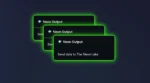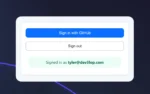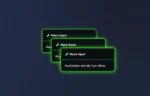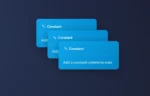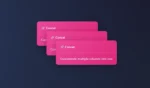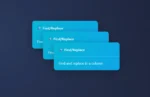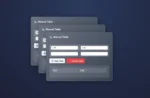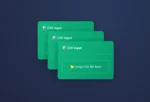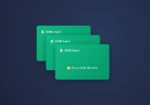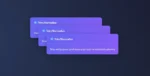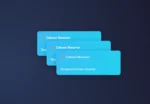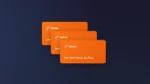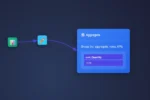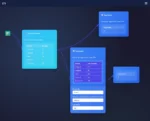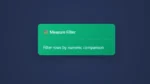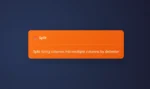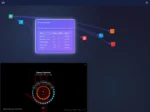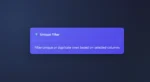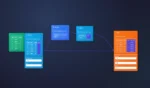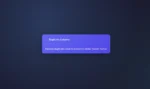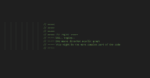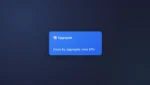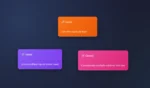by tyler garrett | Jul 18, 2025 | Real-Time Streaming Systems
In today’s data-driven world, enterprises demand more than raw data—they require real-time insights and uninterrupted information pipelines that keep pace with rapid innovation. For forward-thinking organizations, modern SQL Server consulting often involves extending core databases into high-throughput, event-driven architectures to accelerate both analytics and application responsiveness. But how do you reliably capture and route every relevant change—insert, update, or delete—into fast-moving streams without missing a beat? Our data and analytics experts at [Your LLC Name] unravel the key considerations, architecture patterns, and essential strategies in designing change data capture (CDC) for the modern streaming era.
Why Reliable Change Data Capture Is the Backbone of Streaming Analytics
Organizations push toward real-time business intelligence, microservice architectures, and ever-more granular auditing requirements. Streaming analytics isn’t just a buzzword; it’s a necessity. Yet, traditional batch-oriented systems struggle to deliver low-latency updates and consistent state across distributed systems. Enter high-throughput change data capture: a set of techniques that allow every modification in your source-of-truth databases to be instantly reflected in your analytics, machine learning, and operational dashboards. When you tether CDC to robust streams, businesses supercharge their capability to track user behavior, respond swiftly to operational changes, and support dynamic dashboards—see how visualizing temporal data flows is transformed with streamgraphs for temporal flow visualization. And for those seeking deeper comprehension, session window implementation strategies help capture the nuances of user activity as it happens. High-throughput CDC isn’t just technical wizardry—it underpins resilient, strategic data architectures that scale with your ambitions.
Building CDC-Driven Pipelines: Patterns, Alternatives, and Pitfalls
Designing effective CDC pipelines demands both a broad architectural vision and nuanced technical know-how. You may gravitate toward transaction log mining, triggers, or third-party connectors—each approach comes with varying guarantees around ordering, latency, and operational complexity. Deciding between at-least-once, at-most-once, or exactly-once processing? These choices directly affect auditability and downstream data integrity. Consider using best-in-class payload handling guided by the latest payload compression strategies in data movement pipelines to optimize network and storage efficiency as volumes scale. Moreover, modularity reigns supreme in resilient analytics infrastructures: our composable analytics approach lets you build, test, and extend pipelines as business requirements evolve, avoiding technical debt and lock-in. Alongside smart data movement, don’t overlook the importance of field evolution—master data field deprecation signals and consumer notification to confidently deprecate, rename, or restructure schema changes without breaking downstream consumers.
Operational Best Practices and Observability at Scale
Production CDC-to-streams architectures are not set-and-forget: they require ongoing monitoring, seamless recovery, and fine-grained observability. Investing in event sourcing implementation ensures every change and event remains fully traceable and auditable—a critical requirement for compliance and accountability in regulated industries. As the volume and velocity of change grow, telemetry aggregation patterns become paramount. Our blueprint on microservice telemetry aggregation patterns gives you real-time insights to proactively identify bottlenecks, investigate anomalies, and guarantee SLA adherence. The goal: predictable performance, zero data loss, and actionable operations intelligence. When you combine robust CDC-to-streaming architectures with mature monitoring, you empower your teams—and your business—to innovate with confidence and clarity.
Ready to architect high-throughput change data capture pipelines for your next-generation streaming analytics? Partner with DEV3LOP’s SQL Server consulting services and unlock reliable, scalable, and auditable data platforms that power real-time business value.
Thank you for your support, follow DEV3LOPCOM, LLC on LinkedIn and YouTube.

by tyler garrett | Jul 17, 2025 | Real-Time Streaming Systems
As organizations strive to harness real-time data for competitive advantage, stateful stream processing has become a cornerstone for analytics, automation, and intelligent decision-making. At Dev3lop LLC, we empower clients to turn live events into actionable insights—whether that’s personalizing user experiences, detecting anomalies in IoT feeds, or optimizing supply chains with real-time metrics. Yet, scaling stateful stream processing is far from trivial. It requires a strategic blend of platform knowledge, architectural foresight, and deep understanding of both data velocity and volume. In this article, we’ll demystify the core concepts, challenges, and approaches necessary for success, building a bridge from technical nuance to executive priorities.
Understanding Stateful Stream Processing
Stateful stream processing refers to handling data streams where the outcome of computation depends on previously seen events. Unlike stateless processing—where every event is independent—stateful systems track contextual information, enabling operations like counting, sessionization, aggregates, and joins across event windows. This is crucial for applications ranging from fraud detection to user session analytics. Modern frameworks such as Apache Flink, Apache Beam, and Google Dataflow enable enterprise-grade stream analytics, but decision-makers must be aware of the underlying complexities, especially regarding event time semantics, windowing, consistency guarantees, and managing failure states for critical business processes.
If you’re exploring the nuances between tumbling, sliding, and other windowing techniques, or seeking comprehensive insights on big data technology fundamentals, understanding these foundational blocks is vital. At scale, even small design decisions in these areas can have outsized impacts on system throughput, latency, and operational maintainability. This is where trusted partners—like our expert team—help architect solutions aligned to your business outcomes.
Architecting for Scale: Key Patterns and Trade-Offs
Scaling stateful stream processing isn’t just about adding more servers—it’s about making smart architectural choices. Partitioning, sharding, and key distribution are fundamental to distributing stateful workloads while ensuring data integrity and performance. Yet, adapting these patterns to your business context demands expertise. Do you use a global state, localized state per partition, or a hybrid? How do you handle backpressure, out-of-order data, late arrivals, or exactly-once guarantees?
In practice, sophisticated pipelines may involve stream-table join implementation patterns or incorporate slowly changing dimensions as in modern SCD handling. Integrating these with cloud platforms amplifies the need for scalable, resilient, and compliant designs—areas where GCP Consulting Services can streamline your transformation. Critically, your team needs to weigh operational trade-offs: processing guarantees vs. performance, simplicity vs. flexibility, and managed vs. self-managed solutions. The right blend fuels sustainable innovation and long-term ROI.
Integrating Business Value and Data Governance
Powerful technology is only as valuable as the outcomes it enables. State management in stream processing creates new opportunities for business capability mapping and regulatory alignment. By organizing data assets smartly, with a robust data asset mapping registry, organizations unlock reusable building blocks and enhance collaboration across product lines and compliance teams. Furthermore, the surge in real-time analytics brings a sharp focus on data privacy—highlighting the importance of privacy-preserving record linkage techniques for sensitive or regulated scenarios.
From enriching social media streams for business insight to driving advanced analytics in verticals like museum visitor analytics, your stream solutions can be fine-tuned to maximize value. Leverage consistent versioning policies with semantic versioning for data schemas and APIs, and ensure your streaming data engineering slots seamlessly into your broader ecosystem—whether driving classic BI or powering cutting-edge AI applications. Let Dev3lop be your guide from ETL pipelines to continuous, real-time intelligence.
Conclusion: Orchestrating Real-Time Data for Innovation
Stateful stream processing is not simply an engineering trend but a strategic lever for organizations determined to lead in the data-driven future. From real-time supply chain optimization to personalized customer journeys, the ability to act on data in motion is rapidly becoming a competitive imperative. To succeed at scale, blend deep technical excellence with business acumen—choose partners who design for reliability, regulatory agility, and future-proof innovation. At Dev3lop LLC, we’re committed to helping you architect, implement, and evolve stateful stream processing solutions that propel your mission forward—securely, efficiently, and at scale.
Thank you for your support, follow DEV3LOPCOM, LLC on LinkedIn and YouTube.

by tyler garrett | Jul 17, 2025 | Real-Time Streaming Systems
In the age of real-time analytics, understanding how and when your data is processed can turn analytical chaos into strategic clarity. At Dev3lop, we empower forward-thinking organizations to cut through the noise with deep domain expertise in Microsoft SQL Server consulting services and high-impact data engineering strategies.
Today, let’s delve into the heart of modern event stream processing—exploring the nuances of event time and processing time windowing patterns, their impact on analytic accuracy, and why mastering these concepts is essential for organizations seeking resilient, timely insights. Take this journey with us as we illuminate the technical undercurrents driving data-driven decision making.
Understanding Event Time vs Processing Time
At the core of any robust streaming analytics solution lies the concept of “time”—but not all time is created equal. “Event time” refers to the actual moment an event occurred, sourced from your data’s embedded timestamps. In contrast, “processing time” is recorded at the point where the event is ingested or processed by your system. While event time empowers your analytics to reflect real-world sequences, processing time offers operational simplicity but may underestimate complexities like out-of-order data or network delays. In mission-critical scenarios—for example, emergency management dashboards—a deep understanding of this distinction is paramount. By aligning your streaming strategies with event time, you mitigate the risks of misleading results while improving your organization’s analytic reliability and responsiveness.
Windowing Patterns: Sliding, Tumbling, and Session Windows
Windowing patterns are the backbone of stream processing: they define how data is grouped for aggregation and analysis. Tumbling windows split data into distinct, non-overlapping blocks—a natural fit for fixed-interval reporting. Sliding windows, by contrast, provide a moving lens that captures overlapping intervals, critical for rolling averages and trend detection. Session windows dynamically group related events separated by periods of inactivity—a powerful model for analyzing user sessions or bursty IoT traffic. The choice of windowing strategy is intimately linked to how you manage time in your streaming pipelines. For further insight into handling late and out-of-order data, we recommend reading about out-of-order event processing strategies, which explore in-depth mechanisms to ensure reliable analytics under imperfect timing conditions.
Designing for Imperfect Data: Correction and Re-windowing Strategies
Real-world streaming data is messy—networks lag, sensors hiccup, and events arrive out of sequence. This calls for sophisticated mechanisms to correct and adjust your aggregations as “straggler” data arrives. Event time windows, coupled with watermarking techniques, help balance trade-offs between completeness and latency. Yet, even with best efforts, you’ll inevitably need to correct previously calculated windows. Our article on re-windowing strategies for stream processing corrections provides actionable approaches to retroactively adjust windows and preserve data fidelity as corrections propagate through your system. Integrating robust correction protocols is not just technical hygiene—it’s central to building trust in your analytics across the organization.
Strategic Implications and Future-Proofing Your Analytics
Choosing the right windowing pattern isn’t a theoretical exercise—it’s a foundational architectural decision impacting scalability, cost, and business agility. Organizations that invest in flexible, event-time-driven architectures are better positioned for future innovation, whether it’s quantum-driven stream processing (quantum computing in data analytics), advanced anomaly detection, or autonomous operations. This is especially true for those managing recursive, hierarchical data—complexity further examined in our exploration of hierarchical workloads. As new opportunities and challenges emerge—such as unlocking dark data or orchestrating canary deployments in production—your streaming foundation will determine how confidently your business can evolve.
Building event-driven architectures that reflect business time, correct for drift, and adapt to evolving demands is no longer optional—it’s a strategic imperative for modern enterprises. Are your pipelines ready for the data-driven future?
Thank you for your support, follow DEV3LOPCOM, LLC on LinkedIn and YouTube.

by tyler garrett | Jul 17, 2025 | Real-Time Streaming Systems
In the modern, data-driven landscape, organizations are redefining how they process information — and out-of-order event streams often lead the parade of complexity. At Dev3lop, our PostgreSQL consulting services frequently illuminate how event-time semantics and “watermarks” can radically simplify the chaos of real-time analytics. As global markets demand instantaneous insights and impeccable accuracy, decision-makers are pressed to invest in solutions that assure events, whether slightly late or wildly delayed, are handled with surgical precision. Let’s traverse the compelling world of watermarking: the unsung innovation essential for robust, scalable, and resilient streaming data systems.
Why Out-of-Order Events Matter in Modern Data Pipelines
Streaming architectures have become the backbone of everything from gaming analytics dashboards to financial trading engines. Yet, it’s a rare luxury when all data arrives in perfectly ordered, neat packages. Network latencies, microservice retries, and sometimes, sheer randomness, all breed out-of-order events. When sequence matters — as it does for transaction logs, sensor data, or clickstreams — improper handling leads to erroneous aggregates, duplicate processing, and faulty business intelligence. Leaders keen to unleash advanced event processing must grasp how payload compression strategies in data movement pipelines complement watermark approaches to avoid trash-in, trash-out analytics. The imperative? Architecting systems that understand and correct for time chaos — without burning computational resources or introducing excessive lag.
Unpacking Watermarks: The Foundation of Event-Time Processing
Watermarks lie at the heart of stream processing frameworks like Apache Flink and Google Dataflow. In essence, a watermark is a timestamp signaling “we’ve likely seen all events up to here.” This becomes the confidence signal for safely triggering windowed aggregations or downstream calculations, without waiting forever for every last straggler. But effective watermark strategies balance completeness with timeliness — a tightrope walk between real-time business value and analytical correctness. Too aggressive, and you misplace late data; too relaxed, and your insights become sluggish. Understanding this trade-off pairs well with lessons learned from processing dirty CSVs with malformed headers and encoding issues — both emphasize the careful validation and correction strategies central to advanced data engineering.
Key Watermark Strategies: Maximizing Both Timeliness and Accuracy
Leading technology strategists consider a blend of static, dynamic, and data-driven watermarking policies. Static watermarks, based on fixed delays, offer predictability but can underperform when delays spike. Dynamic schemes adjust the watermark threshold based on observed event lateness, a more resilient approach in bursty or global scenarios. Recent innovations use machine learning to predict event delays and optimize watermark progression. When integrated with robust querying — using techniques like SQL join types for sophisticated data integration — these strategies unlock richer, more accurate real-time insights. The ultimate aim: empower your analytics stack to handle both the routine and the exceptional, giving stakeholders timely, actionable intelligence that reflects real-world complexities.
Beyond Watermarking: Upstream and Downstream Collaboration
Watermarking thrives when treated not as a solitary solution, but as part of a broader, interconnected ecosystem. Consider the symbiosis with advanced visualization techniques for player behavior in gaming, where handling straggler events can distort dashboards if not reconciled systematically. Or the partnership with fast, reliable database layers — knowing how to start MySQL efficiently on Mac OSX sets the stage for seamless analytics workflows across the data value chain. By combining watermark logic with anomaly detection, unit visualization of individual events, and due diligence for corporate mergers, data innovators build trust in every metric and dashboard. We encourage leaders to explore the exciting world of quantum computing — but never forget: It’s mastering foundational patterns like watermarking that ensure success today, so you can be ready for tomorrow’s breakthroughs.
Thank you for your support, follow DEV3LOPCOM, LLC on LinkedIn and YouTube.

by tyler garrett | Jul 17, 2025 | Real-Time Streaming Systems
In the dizzying world of real-time data, precision isn’t just a virtue—it’s a necessity. From financial transactions and IoT telemetry to user activity tracking, enterprises increasingly rely on streaming architectures where split-second decisions depend on accurate, reliable data. Yet, anyone who has architected large-scale data systems knows: the true challenge is ensuring that each event is delivered and processed exactly once, no matter the network hiccups or system hiccups that occur. At Dev3lop LLC, we partner with forward-thinking organizations to simplify the complexity of distributed streaming and ensure data’s promise holds—without double-counting, phantom reads, or missed opportunities. Let’s pull back the curtain on how exactly-once delivery works, why it’s so difficult, and why it’s a foundation for advanced analytics maturity.
Why “Exactly-Once” Is a Streaming Holy Grail
Among distributed systems architects, the phrase “exactly-once delivery” is as coveted as it is mistrusted. Due to the unpredictable realities of modern networks—think node failures, retries, and network partitions—even the world’s best event streaming systems like Apache Kafka or Flink can natively offer, at best, “at-least-once” or “at-most-once” guarantees out of the box. True exactly-once semantics means every event is processed one time and only one time, with no duplicates, even in the face of system restarts or message redelivery. Why such obsession? Because analytics that aggregate financial transactions, customer behavior, or critical operational metrics can lose their integrity instantly if an event is missed or counted twice. It’s the cornerstone of reliable data pipelines—the backbone for everything from accurate customer segmentation to real-time personalization, risk detection, and inventory management.
Many companies discover—often too late—that ignoring exactly-once delivery introduces subtle but critical errors. Systems may actually compound these challenges over time as new layers and use cases are added. Our experience shows the organizations who invest in designing for exactly-once early avoid both downstream technical debt and the pitfalls of misaligned data corrections in reporting platforms.
Key Strategies for Achieving Exactly-Once in Distributed Streams
There’s no magic on-off switch for exactly-once. Achieving this guarantee requires a sophisticated combination of standardized workflow blueprints, careful architectural decisions, and deep understanding of where potential duplicates or lost messages can arise. Some of the most effective strategies include leveraging idempotent operations, using transactional message processing, and architecting stateful processing with checkpoints and watermark management for event time synchronization. Consider also the out-of-order event dilemma, where events may not arrive in sequence; addressing this with clever out-of-order event processing strategies is critical for reliable analytics pipelines.
The devil is in the details—whether building on native frameworks, tuning message acknowledgment policies, or integrating distributed databases that support temporal tables to track data lineage and change over time. Ultimately, each pattern or anti-pattern in your architecture ripples through analytics, cost, and business intelligence outcomes. At Dev3lop, we build decision support at every level, helping clients design with confidence and avoid repeating the same old big data anti-patterns.
Beyond Delivery: Monitoring, Exploration, and Stakeholder Trust
Achieving exactly-once is just the beginning. Continuous monitoring, observability, and ensuring all stakeholders can see and trust the data pipelines they rely on is equally important. Advanced platforms that enable visual decision support systems—going beyond basic dashboards—let business teams and engineers jointly explore anomalies, track lineage, and pinpoint root causes. Visualization methods like fisheye distortion for focus+context exploration help surface subtle delivery and processing issues that could otherwise go unnoticed in huge data streams.
Additionally, as data sensitivity grows, so does the importance of robust attribute-based access control. Not every team member needs access to raw stream payloads, nor should they. Ensuring the right data is available to the right people, with the right guarantees, rounds out a trustworthy streaming architecture. At Dev3lop, we help clients not only attain technical peace of mind, but also drive business results by building culture and tools around data you can truly trust—right down to the last event.
Conclusion: Building the Future of Analytics on Trustworthy Streams
Exactly-once delivery in distributed streams is more than a technical accomplishment—it’s a platform for strategic decision making, innovation, and business growth. With surging demands for real-time, high-stakes analytics, leaders can’t afford to accept “close enough.” As you consider your next data platform or streaming integration, remember: early investments here mean smoother scaling and fewer painful, expensive corrections downstream. If your team is ready to architect, optimize, or audit your distributed data streams for exactly-once precision, our advanced analytics consulting team is ready to light your way.
Thank you for your support, follow DEV3LOPCOM, LLC on LinkedIn and YouTube.