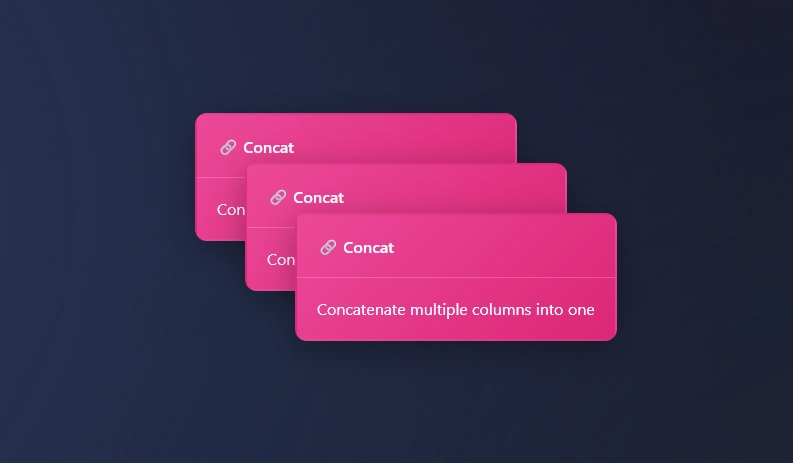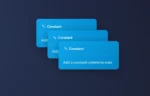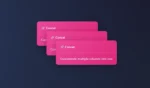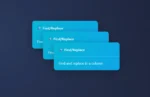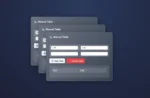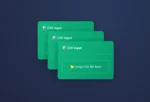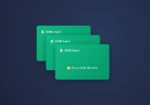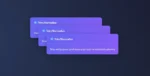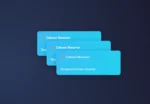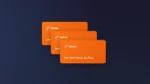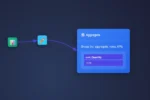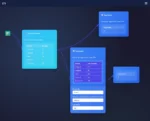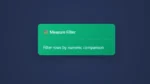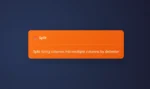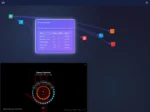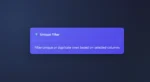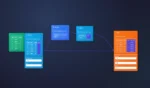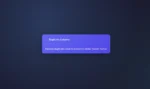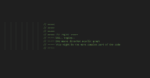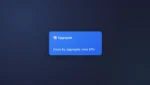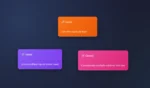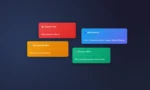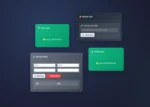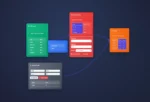Bring your columns together as one with the Concat Node in ET1.
This node is similar to concat() in Excel and allows you to easily bring more than 1 column together in your data pipeline, and also it gives you the ability to add the delimiter. The opposite of the Concat Node is the Split Node.
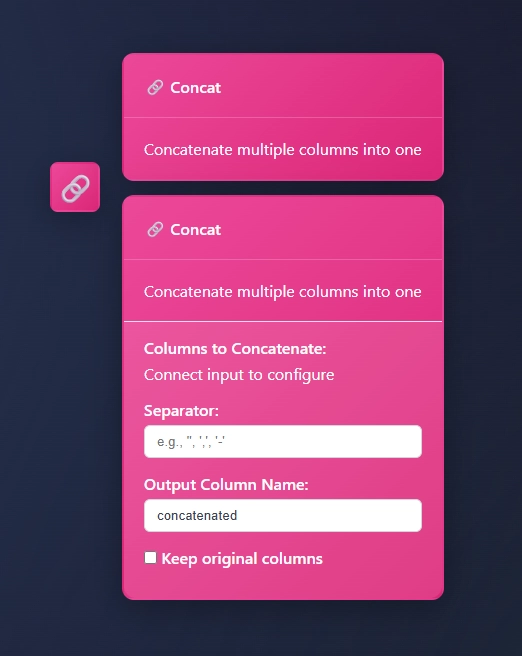
How to use Concat Node in ET1
Simply send data to the Concat Node and start setting up your node.
- choose columns
- choose separator
- output column name
- keep original columns (yes or no)
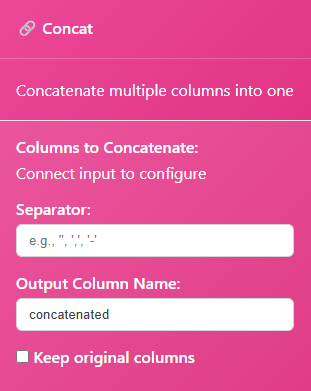
In this example we have Location and Supplier column that needs to be put together and removed from our data pipeline. By default the Concat Node calls the new column concatenated, and might be helpful for early adopters to remember what happened in this column. However our boss asked us to change headers and concat data in their CSV data.
We use the CSV Input Node. Although the Column Renamer Node may help, we wanted to consolidate your effort here incase renaming the header is ideal.
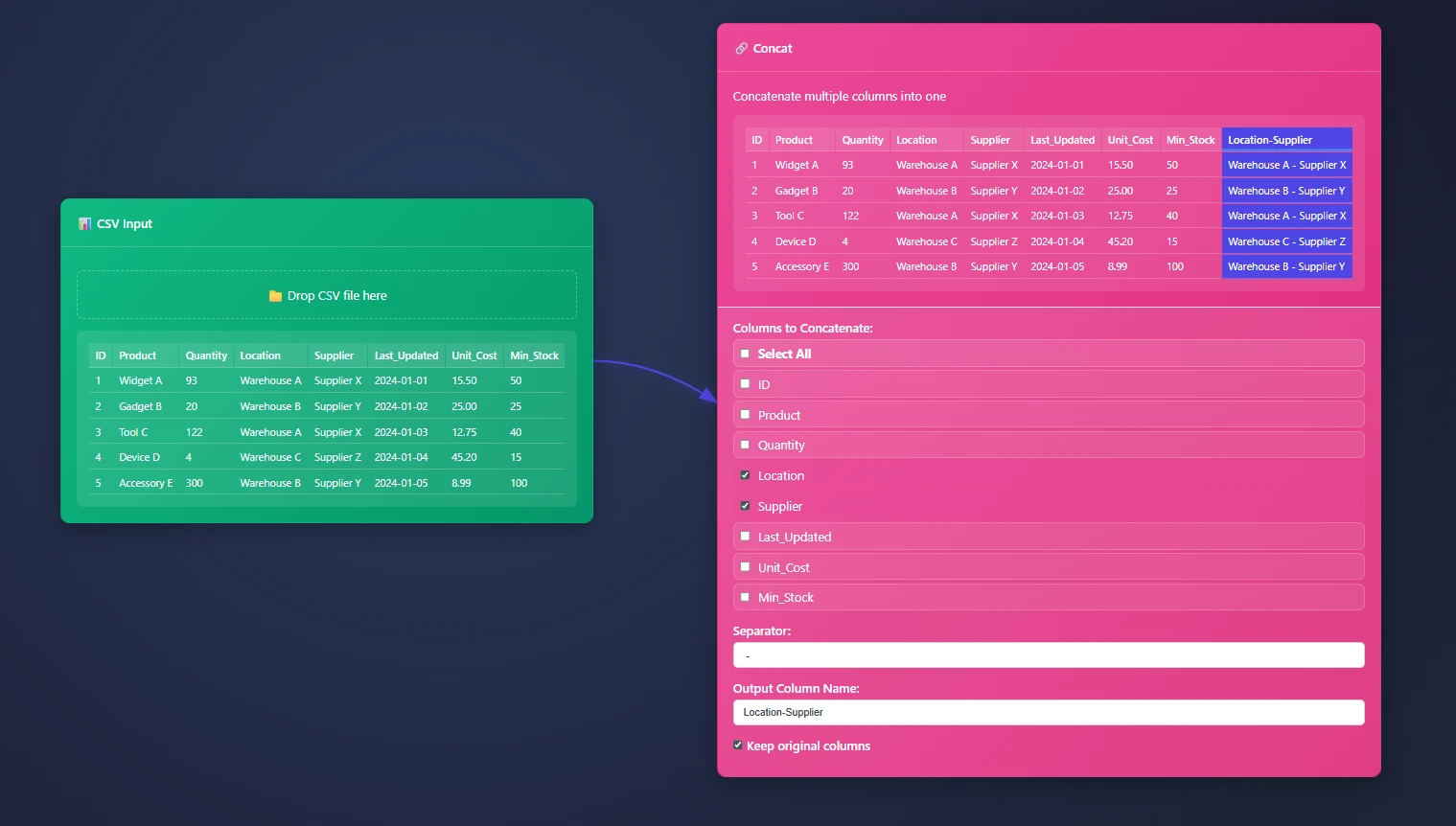
The Concat Node has 4 different settings, and help end users clean up their concatenation efforts. You may or may not want original columns and this is an important element to consider.
Thanks for learning more about ET1’s Concat Node
We appreciate you using ET1’s Concat Node, and know if you have any questions… Please contact us.
We would love to hear about your solutions.
Return to ET1 Overview to learn more.