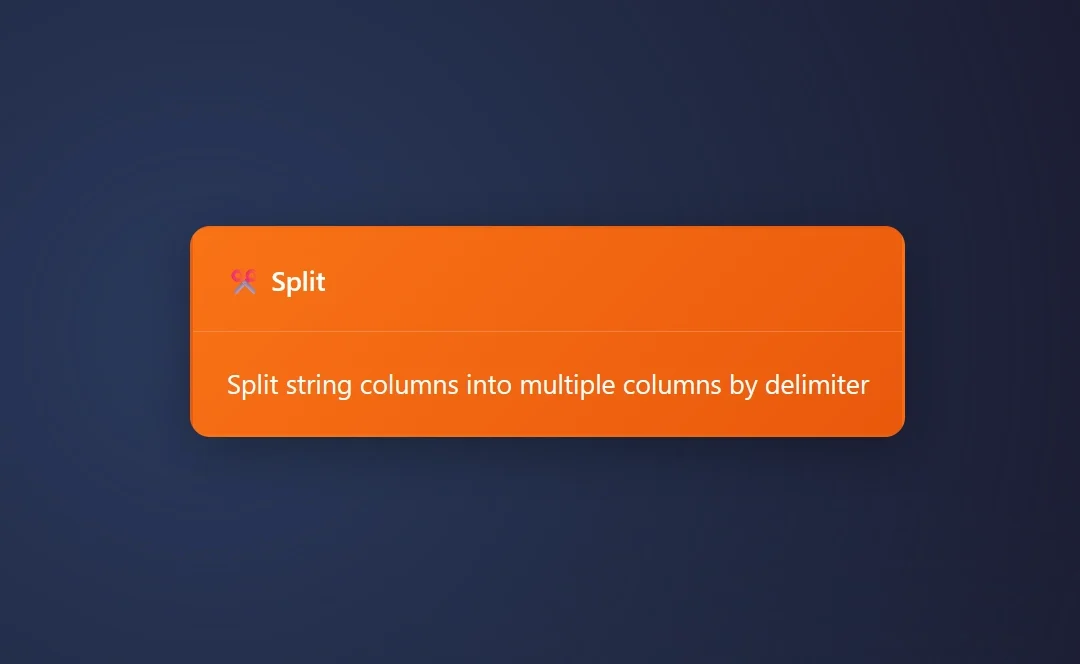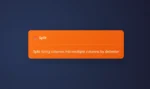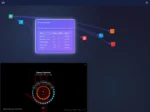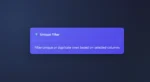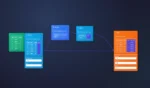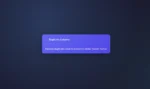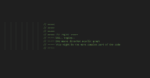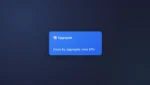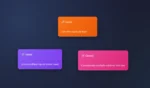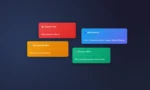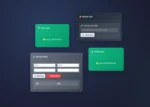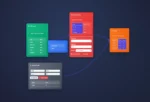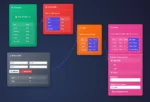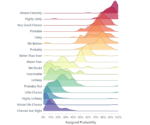The Split node lets ET1 user split one or more column into multiple columns.
This particular node is great for the times you have multiple rows of data with consistent delimiters.
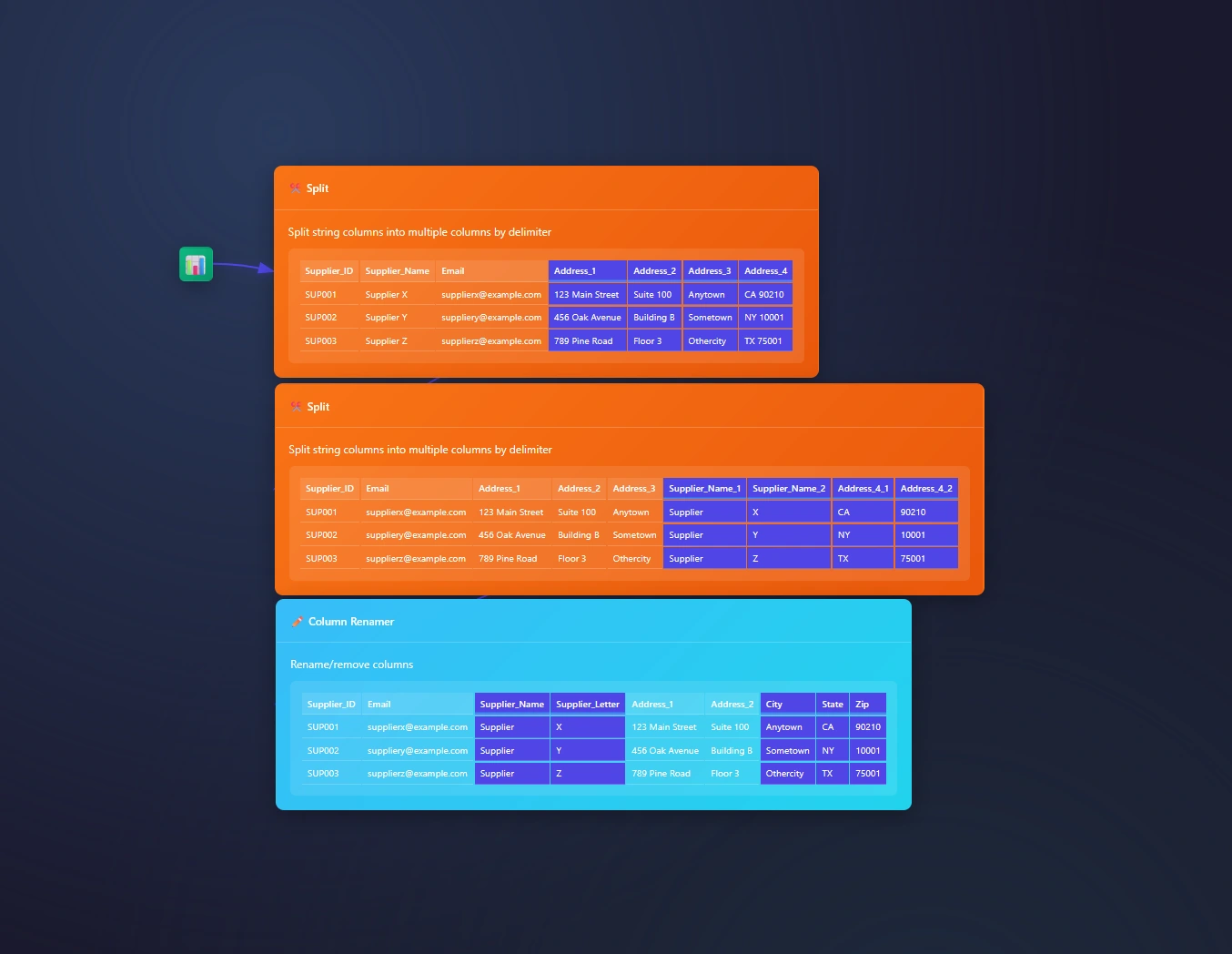
The data we are splitting
Here is the CSV you need to follow the overview.
We will pass this data through the CSV Input Node!
Supplier_ID,Supplier_Name,Address,Email SUP001,Supplier X,123 Main Street|Suite 100|Anytown|CA 90210,supplierx@example.com SUP002,Supplier Y,456 Oak Avenue|Building B|Sometown|NY 10001,suppliery@example.com SUP003,Supplier Z,789 Pine Road|Floor 3|Othercity|TX 75001,supplierz@example.comSplitting One Column
Splitting one column, like address in this example, can be by clicking one column, adding a delimiter, and setting the max amount of slits (or columns). Then choosing to keep original columns or not.
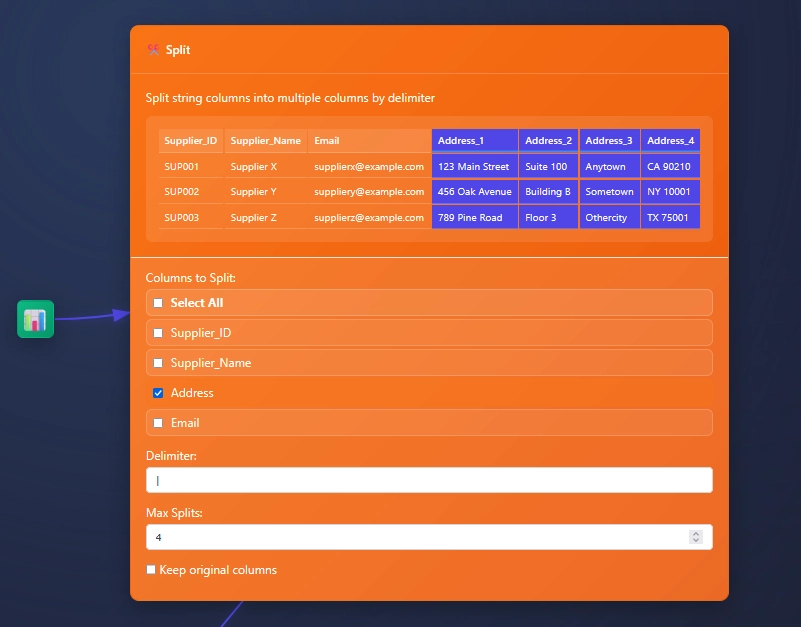
Splitting Multiple Columns
At times, while splitting data, you find a need to split more than one column with the same delimiter.
Splitting many columns to many columns is typical for parsing
In this example we need to split more than 1 column with a space and needing two splits.
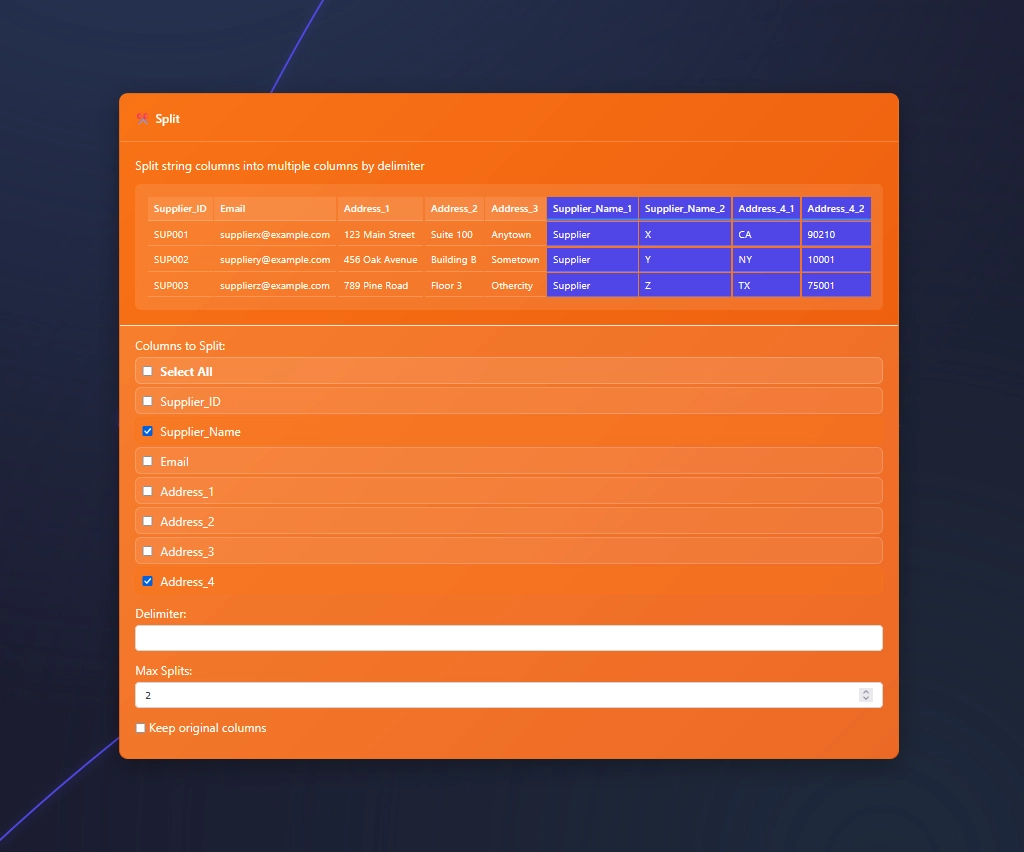
Check more than one box and set your delimiter in the Split Node.
Questions? Please contact us.
Return to ET1 Overview to learn more.